Copyright (c) Hyperion Entertainment and contributors.
Intuition Menus
Intuition Menus
Menus are command and option lists associated with an application window or gadget that the user can bring into view at any time. These lists provide the user with a simple way to access features of the application without having to remember or enter complex character-based command strings.
The Intuition menu system handles all of the menu display without intervention from the application. The program simply submits an initialized list of data structures to Intuition and waits for menu events.
There are three basic types of menu subsystems in Intuition:
Programmers are urged to use the BOOPSI Menu Class Menus which should be able to cover a vast majority of their needs.
About Menus
Intuition's menu systems provide applications with a convenient way to group together and display the commands and options available to the user. In most cases menus consist of a fixed list of text choices however this is not a requirement. Items in the menu list may be either graphic images or text, and the two types can be freely used together. The number of items in a menu can be changed if necessary.
Types of Menu Choices
Menu choices represent either actions or attributes. Actions are analogous to verbs. An action is executed and then forgotten. Actions include such things as saving and printing files, calculating values and displaying information on the program.
Attributes are analogous to adjectives. An attribute stays in effect until cancelled. Attributes include such things as pen type, color, draw mode and numeric format.
For instance, in a word processor, menus could be used to control the following types of features:
- File loading and saving (action).
- Editing functions (action).
- Formatting preferences (attributes).
- Printing functions (action).
- Current font and style (attributes).
Menus can be set up such that some attribute items are mutually exclusive (selecting an attribute cancels the effects of one or more other attributes). For example, a drawing or graphics package may only allow one color to be active at a time; selecting a color cancels the previous active color.
The program can also allow a number of attributes to be in effect at the same time. A common example of this appears in most word processing programs, where the text style may be bold, italic or underlined. Selecting bold does not rule out italic or underlined, in fact, all three may be active at the same time.
The Menu System
To activate the menu system, the user presses the menu button (the right mouse button). This most often displays the menu bar in the screen's title area. The menu bar displays a list of topics (called menus) that have menu items associated with them (see figure). The menu bar and menu items only remain visible while the menu button is held down.
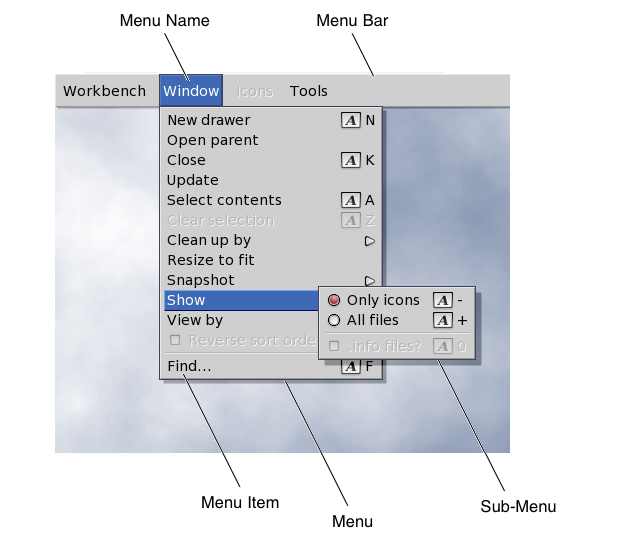
When the mouse pointer is moved onto one of the menus in the menu bar, a list of menu items appears below the menu. The user can move the pointer within the list of menu items while holding down the menu button. A menu item will highlight when the pointer is over it and, if the item has a sub-item list, that list will be displayed.
The specific menu that is displayed belongs to the active window. Changing the active window will change the menu bar and the choices available to the user.
Unlike some other systems, the Amiga has no "standard menu" that appears in every menu bar. In fact, a window or gadget need not have any menus at all, thus holding down the mouse menu button does not guarantee the appearance of a menu. Although there is no "standard menu", the AmigaOS development team does have a well-defined set of standards for menu design. These standards are covered in the Amiga User Interface Style Guide.
Selecting Menu Items
To select a single menu item, the user releases the menu button when the pointer is over the desired item. Intuition can notify your program whenever the user makes a menu selection by sending an IDCMP message to your window's UserPort. Your application is then responsible for carrying out the action associated with the menu item selected. Action items lead to actions taken by the program while attribute items set values in the program for later reference.
Menu selection is restricted to the most subordinate item. Top level menus are never selected. A menu item can be selected as long as it has no sub-items, and a sub-item may always be selected. (Of course, disabled menu items and sub-items cannot be selected.)
Intuition menus allow the user to select multiple items by:
- Pressing and releasing the select button (left mouse button) without releasing the menu button. This selects the item and keeps the menus active so that other items may be selected.
- Holding down both mouse buttons and sliding the pointer over several items. This is called drag selecting. All items highlighted while dragging are selected.
Drag selection, single selection with the select button and releasing the mouse button over an item can all be combined in a single operation. Any technique used to select a menu item is also available to select a menu sub-item.
Menu Item Imagery
Menu items can be graphic images or text. There is no conceptual difference between menus that display text and menus that display images, in fact, the two techniques may be used together.
When the user positions the pointer over an item, the item can be highlighted through a variety of techniques. These techniques include a highlighted box around the selected item, complementing the entire item and replacing the item with an alternate image or alternate text.
Attribute items can have an image rendered next to them, usually a checkmark, to indicate whether they are in effect or not. The checkmark is positioned to the left of the item. If the checkmark is present, the attribute is on. If not, the attribute is off.
On the right side of menu items, command key alternatives may be displayed. Command key alternatives allow the user to make menu selections with the keyboard instead of the mouse. This is most often done by holding down the right Amiga key and then pressing the single character command key alternative listed next to the menu item. Command key alternatives appear as a fancy "A", followed by the single character command key.
Menu items or whole menus may be enabled or disabled. Disabling an item prevents the user from selecting it. Disabled items are ghosted in order to distinguish them from enabled items.
Menu help allows the application to be notified when the user presses the help key at the same time the menu system is activated. This allows applications to provide a help feature for every item in its menus. Menu help may be requested on any level of a menu.
Alternatives to Menus
You may want to use a requester or a window as an alternative to menus. A requester can function as a "super menu" using gadgets to provide the commands and options of a menu but with fewer restrictions on their placement, size and layout. See Intuition Requesters for more information.
A window, also, could be substituted for a menu where an application has special requirements. Unlike menus, windows allow layered operations so that commands and options can be presented without forcing all other window output in the active screen to halt.
Windows may be sized, positioned and depth arranged. This positioning flexibility allows the user to make other parts of the screen and other windows visible while they are entering data or selecting operations. The ability to access or view other data may be important in the user's choice of actions or attributes. See Intuition Windows for more details.
Disabling Menu Operations
If an application does not use menus at all, it may set the WFLG_RMBTRAP flag, which allows the program to trap right mouse button events for its own use.
By setting the WFLG_RMBTRAP flag with the WA_Flags tag when the window is opened, the program indicates that it does not want any menu operations at all for the window. Whenever the user presses the right button while this window is active, the program will receive right button events as normal IDCMP_MOUSEBUTTONS events.