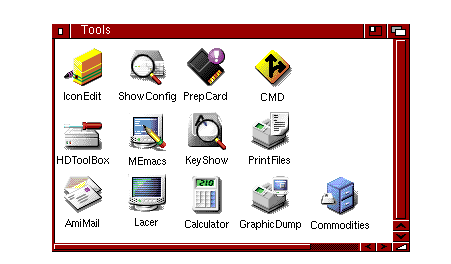Copyright (c) Hyperion Entertainment and contributors.
Difference between revisions of "AmigaOS Manual: Workbench Other Programs"
Steven Solie (talk | contribs) (→PlayCD) |
m (→Tools Drawer) |
||
| (38 intermediate revisions by 2 users not shown) | |||
| Line 5: | Line 5: | ||
The Tools drawer window, illustrated in Figure 10-1, contains numerous utility programs that, for example, expand your printing options, prepare memory cards for use, define new keys, and create new icons. |
The Tools drawer window, illustrated in Figure 10-1, contains numerous utility programs that, for example, expand your printing options, prepare memory cards for use, define new keys, and create new icons. |
||
| − | [[File:WorkbenchFig10-1.png|frame| |
+ | [[File:WorkbenchFig10-1.png|frame|none|Tools Window]] |
| − | The following programs are found in the |
+ | The following programs are found in the Utilities drawer: |
{| class="wikitable" |
{| class="wikitable" |
||
| + | | Lacer || Turns video interlace on and off. (Classic Only) |
||
| − | | Calculator || A standard, four-function calculator. |
||
|- |
|- |
||
| + | | PrepCard || Prepares PCMCIA memory cards for use on systems with a PCMCIA slot. (Classic Only) |
||
| − | | CMD || Allows you to redirect printer output to a file. |
||
| − | |- |
||
| − | | GraphicDump || Allows you to print screen images. |
||
| − | |- |
||
| − | | IconEdit || Allows you to change and create icons. |
||
| − | |- |
||
| − | | InitPrinter || Initializes your printer. |
||
| − | |- |
||
| − | | KeyShow || Displays the current keyboard layout. |
||
| − | |- |
||
| − | | Lacer || Turns video interlace on and off. |
||
| − | |- |
||
| − | | MEmacs || A text editor, explained in the AmigaDOS User's Guide. |
||
| − | |- |
||
| − | | Mounter || An interactive partition mount tool. |
||
| − | |- |
||
| − | | PlayCD || User interface for the audio CD playback functionality |
||
| − | |- |
||
| − | | PrepCard || Prepares PCMCIA memory cards for use on systems with a PCMCIA slot. |
||
| − | |- |
||
| − | | PrintFiles || Sends files to the printer. |
||
| − | |- |
||
| − | | ShowConfig || Shows configuration information. |
||
| − | |- |
||
| − | | Commodities || A drawer containing programs that monitor your keyboard and mouse input. |
||
|} |
|} |
||
| + | === Lacer (Classic Only) === |
||
| − | HDBackup and HDToolbox are also included in the Tools drawer on hard disk systems only. For information on these programs, see the Amiga Hard Drive User's Guide . |
||
| + | The Lacer program only works when a genlock device is attached to your Amiga. It toggles the display between interlaced and non-interlaced mode. This is used primarily for video recording and genlocking by allowing the Amiga to provide the interlaced input required by video devices. |
||
| − | === PlayCD === |
||
| + | === PrepCard (Classic Only) === |
||
| − | PlayCD acts as a user interface for the audio CD playback functionality offered by a CD-ROM drive. The CD-ROM drive in question must comply to the SCSI-2 standard and thus support at least a subset of the audio control commands defined for CD-ROM drives. |
||
| + | The PrepCard utility is used for preparing PCMCIA credit card-size memory cards. It runs only on Amiga models equipped with a PCMCIA card slot. PCMCIA is the organization that sets the standards for memory card slot devices. |
||
| − | ==== Starting the program ==== |
||
| + | PrepCard prepares static RAM cards either as a disk device or as system RAM according to PCMCIA standards. A card prepared as a disk can be used like a floppy disk: you can read from and write to the card just as you normally do from applications, the Workbench, or the Shell. Because the card's memory is battery-backed, the contents of the card remain when you remove the card or turn off the Amiga. Read and write operations using memory cards are very fast. |
||
| − | When the program is launched, it will attempt to configure itself. This involves figuring out which device driver and which device unit to use for audio playback. This information is usually stored in the program's icon, but it can also provided on the command line. The names of the command line options and the tool types are the same. The following options are supported: |
||
| + | When prepared as system RAM, the card memory is added to the other memory in the Amiga, as if additional memory were installed internally. Cards are available in many sizes: from 64 KB to over a megabyte. |
||
| − | ; DOSDEV |
||
| − | : If there already is a filing system mounted on the CD-ROM drive to use for audio playback, the easiest way to tell PlayCD which device it should use is to provide that filing system's name. PlayCD will try to figure out which device and unit that filing system is bound to and use the resulting information. |
||
| − | : Example: |
||
| − | PlayCD CD0: |
||
| − | PlayCD dosdev CD2: |
||
| + | Open the PrepCard window by double-clicking its icon. If a card is inserted, its size and other information are displayed. The message FAILED in the Battery display box indicates that the card's battery has run down and must be replaced before the card can be used. |
||
| − | {{Note|That this type of configuration may not work with all CD-ROM filing systems.}} |
||
| + | You can use PrepCard to prepare cards that are new (unformatted) or that have been previously prepared as disk or RAM. |
||
| − | ; DEVICE |
||
| − | : Use this option to provide the name of the device driver the CD-ROM drive to use for playback responds to. |
||
| + | # Select the appropriate gadget, either Prepare as DISK or Prepare as System RAM. A warning requester appears, reminding you that any information currently on the card will be erased if you continue. |
||
| − | : Example: |
||
| + | # Select Continue to prepare the card or Cancel to return to the PrepCard window. Preparation takes only a few seconds. |
||
| − | PlayCD device=scsi.device |
||
| + | # Select Quit to exit when you are finished with PrepCard. An icon for a card you have prepared as a disk immediately appears, labeled Empty. |
||
| + | {{Note|Preparation does not continue if the card is write-protected. You can flip the write-protect switch to make it write-enabled without removing the card from the card slot.}} |
||
| − | : Default for this option is "scsi.device" . |
||
| + | You can work with the card disk as a normal disk, rename it, and reformat it with the Workbench Format program. A card disk is device CC0: |
||
| − | ; UNIT |
||
| − | : This option works in conjunction with the "DEVICE" parameter. Both the device name and the unit number specified define the interface the PlayCD program should use to address the CD-ROM drive. |
||
| + | To use the memory on a card prepared as system RAM, you must reboot. (The card must be write-enabled and inserted when you boot or reboot for its memory to be added to the Amiga's RAM.) Card memory is added to Fast (other) memory. |
||
| − | : Example: |
||
| − | PlayCD unit=5 |
||
| − | |||
| − | : Default for this option is "2". |
||
| − | |||
| − | ; SKIP |
||
| − | : The PlayCD user interface sports a slider which controls and displays the current play index. Attached to this slider are two buttons which perform fast forward" and rewind" functionality. Pressign any of these two buttons will cause playback to skip a few seconds. The SKIP" option is for configuring the number of seconds to skip. |
||
| − | |||
| − | : Example: |
||
| − | PlayCD skip=2 |
||
| − | |||
| − | : Default for this option is 1", i.e. clicking on the buttons will skip one second each. |
||
| − | |||
| − | ; PEEKTIME |
||
| − | : PlayCD queries the CD-ROM drive in regular intervals to find out whether the CD was changed or how far playback has progressed. The length of these intervals is configured with the PEEKTIME" option. The peek time is specified in microseconds, i.e. one millionth part of a second. |
||
| − | |||
| − | : Example: |
||
| − | PlayCD peektime=500000 |
||
| − | |||
| − | : Default for this option is 200000", i.e. one fifth of a second. |
||
| − | |||
| − | ; PUBSCREEN |
||
| − | : PlayCD can be made to open its display on a named public screen. If the named screen does not exist, it will fall back to opening its display on the default public screen, such as the Workbench screen. |
||
| − | |||
| − | : Example: |
||
| − | PlayCD pubscreen=my.public.screen |
||
| − | |||
| − | : There is no default for this option. Default behaviour for PlayCD is to open its display on the default public screen which in most cases will be the Workbench screen. |
||
| − | |||
| − | ; BUFMEMTYPE |
||
| − | : PlayCD depends upon the controller hardware the CD-ROM drive is attached to to deliver its commands properly. This may sometimes require that the command data structures are passed in a particular type of memory which the controller hardware has easy access to. In most cases you will not need to change this option, but if the CD-ROM drive is correctly configured, does support the SCSI-2 command set and still does not react to PlayCD`s commands, then it might be necessary to specify a different buffer memory type. |
||
| − | |||
| − | : Example: |
||
| − | PlayCD bufmemtype=2 |
||
| − | PlayCD bufmemtype=512 |
||
| − | |||
| − | : Default for this option is 0", which specifies no particular type of memory to use for interacting with the controller hardware. |
||
| − | |||
| − | ==== The user interface ==== |
||
| − | |||
| − | If properly configured, PlayCD will open a window which contains the following controls (left to right): |
||
| − | |||
| − | {| class="wikitable" |
||
| − | | Track display || Here you will find information about the current audio track and the playback status. The first line displays the track information, the second line indicates how much time has passed with regard to length of the current track and the entire CD. |
||
| − | |- |
||
| − | | Track position (below the track display) || This slider displays the current track position. It can also be used to change the current track position. |
||
| − | | [Shift]+[Cursor left] and [Shift]+[Cursor right] keys |
||
| − | |- |
||
| − | | Track selection || This is a set of 32 buttons, each one corresponding to one of the tracks of the audio CD. Click a button to make the corresponding audio track the current track. If playback is currently in progress, playback will proceed with the selected track. |
||
| − | | Any number entered, e.g. entering the two digits 1 and 2 in quick succession will pick track 12. |
||
| − | |- |
||
| − | | Volume |
||
| − | | This is a vertical slider whose current setting corresponds to the sound playback volume. At the top position, playback volume is loudest. |
||
| − | | + and - keys |
||
| − | |- |
||
| − | | Eject (below the Track position slider) |
||
| − | | Press this button to eject/load the CD in the drive. For technical reasons, you may need to press this button more than once to load a CD. |
||
| − | | [F1] and [Backspace] keys |
||
| − | |- |
||
| − | | Stop |
||
| − | | Press this button to stop playback. |
||
| − | | [F2] and [Cursor up] keys. |
||
| − | |- |
||
| − | | Pause |
||
| − | | Press this button to suspend/resume playback. |
||
| − | | [F3] and [Space] keys |
||
| − | |- |
||
| − | | Previous track |
||
| − | | Press this button to skip back to the beginning of the previous track. |
||
| − | | [F4] and [Cursor left] keys |
||
| − | |- |
||
| − | | Play |
||
| − | | Press this button to begin playback. |
||
| − | | [F5] and [Cursor down] keys |
||
| − | |- |
||
| − | | Next track |
||
| − | | Press this button to skip forward to the beginning of the next track. |
||
| − | | [F6] and [Cursor right] keys |
||
| − | |- |
||
| − | | Shuffle |
||
| − | | Press this button to set up a play list which contains all CD titles in random order. Playback will step through this list, playing each title once. To return to the regular play list which plays each title in the order the tracks were recorded in, press the Stop" button. |
||
| − | | [F7] key |
||
| − | |- |
||
| − | | Playback mode |
||
| − | | This button selects a playback mode; it can be one of the following: |
||
| − | {| class="wikitable" |
||
| − | | Continue |
||
| − | | This is the default playback mode. If you pick a track to play, it will be played along with all tracks to follow it until the last track on the CD is played. Clicking one of the track buttons in the track selection table will make the respective track the current track". |
||
| − | |- |
||
| − | | Program |
||
| − | | In this mode every track number entered or clicked on will cause a new entry to be added to the play list. To play back the list, click the Play" button. |
||
| − | |- |
||
| − | | Track |
||
| − | | In this mode playback will be restricted to the currently selected track. This means, for example, that if a track has been played to the end, playback will stop instead of proceeding to the next track. |
||
| − | | [F8] key |
||
| − | |- |
||
| − | | Repeat |
||
| − | | This switch controls whether playback will stop when the end of the play list has been reached or whether playback will restart with the first list entry. |
||
| − | | [F9] key |
||
| − | |} |
||
| − | |- |
||
| − | | Message list (below the Eject button) |
||
| − | | This is where helpful progress reports and error messages are displayed. For example, if you picked a track by entering its number, you will see a notice confirming your input. |
||
| − | |} |
||
| + | PrepCard has an Advanced Settings window listed on the menu. This window allows a variety of low level card configuration parameters to be altered from the default settings for diagnostic purposes. |
||
| − | ==== Stopping the program ==== |
||
| + | {{Note|Only those with sufficient technical knowledge should change the default settings in the Advanced Settings window. Improper settings do not harm the card or the Amiga, but it can keep the card from functioning properly.}} |
||
| − | Once the PlayCD program is running, you can stop it by clicking on the window close gadget or by one of the keyboard equivalents [Esc] or [Ctrl]+\. |
||
| + | When using PCMCIA cards, note the following: |
||
| − | === Mounter === |
||
| + | * PrepCard does not run if a card is currently in use as RAM. To run PrepCard again on a card prepared as RAM, insert the card after booting. |
||
| − | To Be Continued... |
||
| + | * Removing a card that is currently in use as RAM immediately reboots the Amiga. |
||
| + | * Do not write-protect a card while it is in use as RAM; this causes the Amiga to lock up, requiring you to reboot. |
||
| + | * The PCMCIA card slot is disabled when Fast RAM is configured to more than 4MB. |
||
Latest revision as of 17:08, 31 January 2021
This chapter describes the programs found in the Tools and Utilities drawers.
Tools Drawer
The Tools drawer window, illustrated in Figure 10-1, contains numerous utility programs that, for example, expand your printing options, prepare memory cards for use, define new keys, and create new icons.
The following programs are found in the Utilities drawer:
| Lacer | Turns video interlace on and off. (Classic Only) |
| PrepCard | Prepares PCMCIA memory cards for use on systems with a PCMCIA slot. (Classic Only) |
Lacer (Classic Only)
The Lacer program only works when a genlock device is attached to your Amiga. It toggles the display between interlaced and non-interlaced mode. This is used primarily for video recording and genlocking by allowing the Amiga to provide the interlaced input required by video devices.
PrepCard (Classic Only)
The PrepCard utility is used for preparing PCMCIA credit card-size memory cards. It runs only on Amiga models equipped with a PCMCIA card slot. PCMCIA is the organization that sets the standards for memory card slot devices.
PrepCard prepares static RAM cards either as a disk device or as system RAM according to PCMCIA standards. A card prepared as a disk can be used like a floppy disk: you can read from and write to the card just as you normally do from applications, the Workbench, or the Shell. Because the card's memory is battery-backed, the contents of the card remain when you remove the card or turn off the Amiga. Read and write operations using memory cards are very fast.
When prepared as system RAM, the card memory is added to the other memory in the Amiga, as if additional memory were installed internally. Cards are available in many sizes: from 64 KB to over a megabyte.
Open the PrepCard window by double-clicking its icon. If a card is inserted, its size and other information are displayed. The message FAILED in the Battery display box indicates that the card's battery has run down and must be replaced before the card can be used.
You can use PrepCard to prepare cards that are new (unformatted) or that have been previously prepared as disk or RAM.
- Select the appropriate gadget, either Prepare as DISK or Prepare as System RAM. A warning requester appears, reminding you that any information currently on the card will be erased if you continue.
- Select Continue to prepare the card or Cancel to return to the PrepCard window. Preparation takes only a few seconds.
- Select Quit to exit when you are finished with PrepCard. An icon for a card you have prepared as a disk immediately appears, labeled Empty.
| Note |
|---|
| Preparation does not continue if the card is write-protected. You can flip the write-protect switch to make it write-enabled without removing the card from the card slot. |
You can work with the card disk as a normal disk, rename it, and reformat it with the Workbench Format program. A card disk is device CC0:
To use the memory on a card prepared as system RAM, you must reboot. (The card must be write-enabled and inserted when you boot or reboot for its memory to be added to the Amiga's RAM.) Card memory is added to Fast (other) memory.
PrepCard has an Advanced Settings window listed on the menu. This window allows a variety of low level card configuration parameters to be altered from the default settings for diagnostic purposes.
| Note |
|---|
| Only those with sufficient technical knowledge should change the default settings in the Advanced Settings window. Improper settings do not harm the card or the Amiga, but it can keep the card from functioning properly. |
When using PCMCIA cards, note the following:
- PrepCard does not run if a card is currently in use as RAM. To run PrepCard again on a card prepared as RAM, insert the card after booting.
- Removing a card that is currently in use as RAM immediately reboots the Amiga.
- Do not write-protect a card while it is in use as RAM; this causes the Amiga to lock up, requiring you to reboot.
- The PCMCIA card slot is disabled when Fast RAM is configured to more than 4MB.