Copyright (c) Hyperion Entertainment and contributors.
Intuition Windows

|
This page is currently being updated to AmigaOS 4.x. Some of the information contained here may not yet be applicable in part or totally. |
Intuition Windows
This chapter provides a general description of windows: how to open windows and define their characteristics; how to get the system gadgets for shaping, moving, closing, and depth arranging windows; how to handle window I/O; and how to preserve the display when windows get overlapped.
About Windows
Windows are rectangular display areas that open on screens. The window acts as a virtual terminal allowing a program to interact with the user as if it had the entire display all to itself.
Each window opens on a specific screen and takes certain characteristics, such as resolution, colors and display attributes, from that screen. These values cannot be adjusted on a window by window basis. Other window characteristics such as the text font are inherited from the screen but can be changed.
An application may open several windows at the same time on a single screen. The Workbench and other public (shareable) screens allow windows opened by different applications to coexist on the same screen.
Windows are moveable and can be positioned anywhere within the screen on which they exist. Windows may also have a title and borders containing various gadgets for controlling the window.
Window System Gadgets
Each window may have a number of system gadgets which allow the user to control window size, shape and arrangement. These gadgets are: the drag bar, the depth gadget, the sizing gadget, the zoom gadget and the close gadget.
The drag bar allows the user to change the position of the window with respect to the screen. The drag bar is in the top border of a window and occupies any space in the top border that is not used by other gadgets. The window may be dragged left, right, up and down on the screen, with the limitation that the entire window must remain within the screen's boundaries. This is done by positioning the pointer over the title bar, selecting the window and dragging to the new position. Window drag may be cancelled by pressing the right mouse button before the drag is completed.
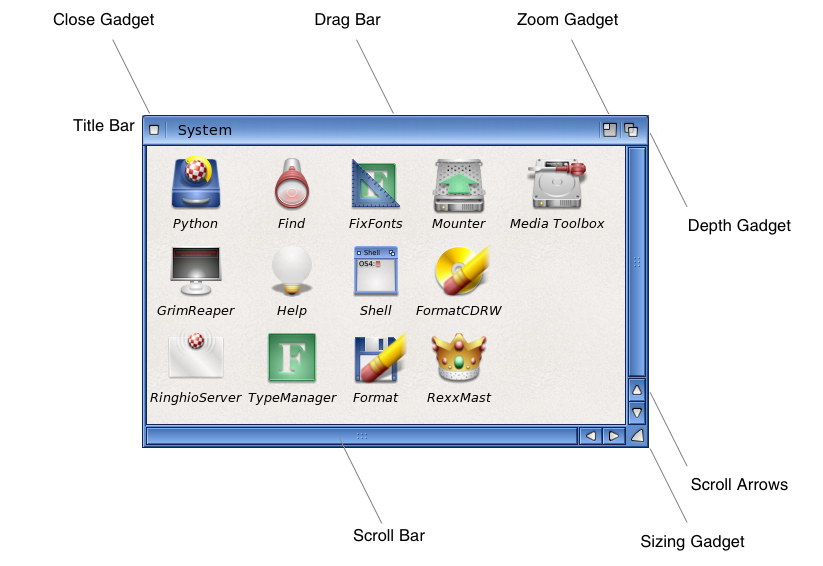
The depth gadget allows the user to depth arrange a window with respect to other windows on the screen. The depth gadget is always positioned in the upper right corner of the window. Clicking the depth gadget will move the front-most window behind all other windows. If the window is not the front-most, it will be moved to the front. Selecting the depth gadget with the Shift qualifier always moves the window to the back (behind other windows).
The sizing gadget allows the user to change the size of the window. Sizing is subject to minimum and maximum values set by the application. Width and height are independent in a sizing operation. The sizing gadget is always positioned in the lower right corner of the window. It allows the user to drag this corner of the window to a new position relative to the upper left corner of the window, thus changing the width and height of the window. Window sizing using the sizing gadget may be cancelled by pressing the right mouse button before the size is completed.
The zoom gadget allows the user to quickly alternate between two preset window size and position values. The zoom gadget is always placed immediately to the left of the depth gadget. If there is no depth gadget on the window, the zoom gadget will still appear next to where the depth gadget would have been.
The close gadget performs no direct action on the window, rather it causes Intuition to send a message to the application to close the window. This allows the application to perform any required processing or to warn the user before it closes the window. The close gadget is always positioned in the upper left corner of the window.
The Active Window
There is only one window in the system active at any time. The active window receives all user input, including keyboard and mouse events. This is also known as the input focus, as all input is focused at this single point.
Some areas of the active window are displayed more boldly than those on inactive windows. The active window's borders are filled in with a color which is designed to stand out from the background while inactive windows have their borders filled with the background color. The specific coloring of active and inactive windows is dependent on the screen on which the window is opened. See the section "DrawInfo and the 3D Look" in the "Intuition Screens" chapter for more information.
Windows have two optional titles: one for the window and one for the screen. The window title appears in the top border of the window, regardless of whether the window is active or inactive. The window's screen title appears in the screen's title bar only when the window is active. This gives the user a secondary clue as to what application is active in the screen.
The active window's menus are displayed on the screen when the right mouse button (the menu button ) is pressed. If the active window has no menus, then none will be displayed.
Each window may also have its own mouse-pointer image. Changing the active window will change the pointer to the one currently set for the new active window.
Window Types
There are several types of windows which are described in Window Types.
The Window Structure
The Window structure is the main Intuition data structure used to represent a window. For the most part, applications treat this structure only as a handle. Window operations are performed by calling system functions that take Window as an argument instead of directly manipulating fields within the structure. However, there are some useful variables in a Window structure which are discussed in this section.
struct Window
{
struct Window *NextWindow;
WORD LeftEdge, TopEdge, Width, Height;
WORD MouseY, MouseX;
WORD MinWidth, MinHeight;
UWORD MaxWidth, MaxHeight;
ULONG Flags;
struct Menu *MenuStrip;
UBYTE *Title;
struct Requester *FirstRequest, *DMRequest;
WORD ReqCount;
struct Screen *WScreen;
struct RastPort *RPort;
BYTE BorderLeft, BorderTop, BorderRight, BorderBottom;
struct RastPort *BorderRPort;
struct Gadget *FirstGadget;
struct Window *Parent, *Descendant;
UWORD *Pointer;
BYTE PtrHeight, PtrWidth;
BYTE XOffset, YOffset;
ULONG IDCMPFlags;
struct MsgPort *UserPort, *WindowPort;
struct IntuiMessage *MessageKey;
UBYTE DetailPen, BlockPen;
struct Image *CheckMark;
UBYTE *ScreenTitle;
WORD GZZMouseX, GZZMouseY, GZZWidth, GZZHeight;
UBYTE *ExtData;
BYTE *UserData;
struct Layer *WLayer;
struct TextFont *IFont;
ULONG MoreFlags;
};- LeftEdge, TopEdge, Width and Height
- These variables reflect current position and size of the window. If the user sizes or positions the window, then these values will change. The position of the window is relative to the upper left corner of the screen.
- MouseX, MouseY, GZZMouseX, GZZMouseY
- The current position of the Intuition pointer with respect to the window, whether or not this window is currently the active one. For GimmeZeroZero windows, the GZZ variables reflect the position relative to the inner layer (see "Window Types" below). For normal windows, the GZZ variables reflect the position relative to the window origin after taking the borders into account.
- ReqCount
- Contains a count of the number of requesters currently displayed in the window. Do not rely on the value in this field, instead use IDCMP_REQSET and IDCMP_REQCLEAR to indirectly determine the number of open requesters in the window.
- WScreen
- A pointer to the Screen structure of the screen on which this window was opened.
- RPort
- A pointer to this window's RastPort structure. Use this RastPort pointer to render into your window with Intuition or graphics library rendering functions.
- BorderLeft, BorderTop, BorderRight, BorderBottom
- These variables describe the actual size of the window borders. The border size is not changed after the window is opened.
- BorderRPort
- With GimmeZeroZero windows, this variable points to the RastPort for the outer layer, in which the border gadgets are kept.
- UserData
- This pointer is available for application use. The program can attach a data block to this window by setting this variable to point to the data.
For a commented listing of the Window structure see <intuition/intuition.h> in the SDK.
Window Attributes
This section discusses all window attributes. As mentioned earlier, a window's attributes may be specified with either TagItems, NewWindow or ExtNewWindow depending on how the window is opened.
Attributes are listed here by their TagItem ID name (TagItem.ti_Tag). For each tag item, the equivalent field setting in the NewWindow structure is also listed if it exists. Some window attributes specified with tags have no NewWindow equivalent.
Extended New Window
Of the three functions for opening a window, only OpenWindow() is present in all versions of the OS. This function takes a NewWindow structure as its sole argument. In order to allow applications to use the OpenWindow() call with TagItem attributes, an extended version of the NewWindow structure has been created named ExtNewWindow.
Setting WFLG_NW_EXTENDED in the NewWindow.Flags field specifies to the OpenWindow() call that this NewWindow structure is really an ExtNewWindow structure. This is simply a standard NewWindow structure with a pointer to a tag list at the end. Since WFLG_NW_EXTENDED is ignored prior to V36, information provided in the tag list will be ignored by earlier versions of Intuition. Note that WFLG_NW_EXTENDED may not be specified in the WA_Flags tag.
Window Attribute Tags
- WA_Left, WA_Top, WA_Width and WA_Height
- Describe where the window will first appear on the screen and how large it will be initially. These dimensions are relative to the top left corner of the screen, which has the coordinates (0,0).
- WA_Left is the initial x position, or offset, from the left edge of the screen. The leftmost pixel is pixel 0, and values increase to the right. Equivalent to NewWindow.LeftEdge.
- WA_Top is the initial y position, or offset, from the top edge of the screen. The topmost pixel is pixel 0, and values increase to the bottom. Equivalent to NewWindow.TopEdge.
- WA_Width is the initial window width in pixels. This Tag is equivalent to NewWindow.Width.
- WA_Height is the initial window height in lines. This Tag is equivalent to NewWindow.Height.
- WA_DetailPen and WA_BlockPen
- WA_DetailPen specifies the pen number for the rendering of window details like gadgets or text in the title bar. WA_BlockPen specifies the pen number for window block fills, like the title bar. These pens are also used for rendering menus. Equivalent to NewWindow.DetailPen and NewWindow.BlockPen.
- The specific color associated with each pen number depends on the screen. Specifying -1 for these values sets the window's detail and block pen the same as the screen's detail and block pen.
- Detail pen and block pen have largely been replaced starting with V36 by the pen array in the DrawInfo structure. See the section on "DrawInfo and the 3D Look" in Intuition Screens for more information.
- WA_IDCMP
- IDCMP flags tell Intuition what user input events the application wants to be notified about. The IDCMP flags are listed and described in the OpenWindowTagList() description in the SDK and in Intuition Input and Output Methods. Equivalent to NewWindow.IDCMPFlags.
- If any of these flags are set, Intuition creates a pair of message ports for the window (one internal to Intuition and one used by the application). These ports are for handling messages about user input events. If WA_IDCMP is NULL or unspecified, no IDCMP is created for this window.
- The ModifyIDCMP() function can be used to change the window's IDCMP flags after it is open.
- WA_Gadgets
- A pointer to the first in the linked list of Gadget structures that are to be included in this window. These gadgets are application gadgets, not system gadgets. See Intuition Gadgets for more information. Equivalent to NewWindow.FirstGadget.
- WA_Checkmark
- A pointer to an Image structure, which is to be used as the checkmark image in this window's menus. To use the default checkmark, do not specify this tag or set this field to NULL. Equivalent to NewWindow.CheckMark.
- WA_Title
- A pointer to a NULL terminated text string, which is used as the window title and is displayed in the window's title bar.
- Intuition draws the text using the colors defined in the DrawInfo pen array (DrawInfo.dri_Pens) and displays as much as possible of the window title, depending upon the current width of the title bar. Equivalent to NewWindow.Title. See "DrawInfo and the 3D Look" in Intuition Screens for more information on the pen array.
- The title is rendered in the screen's default font.
- A title bar is added to the window if any of the properties WA_DragBar (WFLG_WINDOWDRAG), WA_DepthGadget (WFLG_WINDOWDEPTH), WA_CloseGadget (WFLG_WINDOWCLOSE) or WA_Zoom are specified, or if text is specified for a window title. If no text is provided for the title, but one or more of these system gadgets are specified, the title bar will be blank. Equivalent to NewWindow.Title.
- WA_ScreenTitle
- A pointer to a NULL terminated text string, which is used as the screen title and is displayed, when the window is active, in the screen's title bar. After the screen has been opened the screen's title may be changed by calling SetWindowTitles() (which is the only method of setting the window's screen title prior to V36).
- WA_CustomScreen
- A pointer to the Screen structure of a screen created by this application. The window will be opened on this screen. The custom screen must already be opened when the OpenWindowTagList() call is made. Equivalent to NewWindow.Screen, also implies NewWindow.Type of CUSTOMSCREEN.
- WA_MinWidth, WA_MinHeight, WA_MaxWidth and WA_MaxHeight
- These tags set the minimum and maximum values to which the user may size the window. If the flag WFLG_WINDOWSIZING is not set, then these variables are ignored. Values are measured in pixels. Use (~0) for the WA_MaxWidth (WA_MaxHeight) to allow for a window as wide (tall) as the screen. This is the complete screen, not the visible part or display clip.
- Setting any of these variables to 0, will take the setting for that dimension from its initial value. For example, setting MinWidth to 0, will make the minimum width of this window equal to the initial width of the window.
- Equivalent to NewWindow.MinWidth, NewWindow.MinHeight, NewWindow.MaxWidth and NewWindow.MaxHeight. Use the WindowLimits() function to change window size limits after the window is opened.
- WA_InnerWidth and WA_InnerHeight
- Specify the dimensions of the interior region of the window, i.e., inside the border, independent of the border widths. When using WA_InnerWidth and WA_InnerHeight an application will probably want to set WA_AutoAdjust (see below).
- WA_PubScreen
- Open the window as a visitor window on the public screen whose address is in the ti_Data field of the WA_PubScreen TagItem. To ensure that this screen remains open until OpenWindowTagList() has completed, the application must either be the screen's owner, have a window open on the screen, or use LockPubScreen(). Setting this tag implies screen type of PUBLICSCREEN.
- WA_PubScreenName
- Declares that the window is to be opened as a visitor on the public screen whose name is pointed to by the ti_Data field of the WA_PubScreenName TagItem. The OpenWindowTagList() call will fail if it cannot obtain a lock on the named public screen and no fall back name (WA_PubScreenFallBack) is specified. Setting this tag implies screen type of PUBLICSCREEN.
- WA_PubScreenFallBack
- A Boolean, specifies whether a visitor window should "fall back" to the default public screen (or Workbench) if the named public screen isn't available This tag is only meaningful when used in conjunction with WA_PubScreenName.
- WA_Zoom
- Pointer to an array of four WORDs, the initial LeftEdge, TopEdge, Width and Height values for the alternate zoom position and size. It also specifies that the application wants a zoom gadget for the window, whether or not it has a sizing gadget.
- A zoom gadget is always supplied to a window if it has both depth and sizing gadgets. This tag allows the application to open a window with a zoom gadget when the window does not have both the depth and sizing gadgets.
- WA_MouseQueue
- An initial value for the mouse message backlog limit for this window. The SetMouseQueue() function will change this limit after the window is opened.
- WA_RptQueue
- An initial value of repeat key backlog limit for this window.
- WA_NewLookMenus
- Indicates that the window should use 3D menus or not. Defaults to FALSE for compatibility.
Boolean Window Attribute Tags
These boolean window tags are alternatives to the NewWindow.Flags bit fields with similar names. Unlike the tags discussed above, the ti_Data field of these TagItems is set to either TRUE or FALSE.
- WA_SizeGadget
- Specifying this flag tells Intuition to add a sizing gadget to the window. Intuition places the sizing gadget in the lower right corner of the window. By default, the right border is adjusted to accommodate the sizing gadget, but the application can specify one of the following two flags to change this behavior. The WFLG_SIZEBRIGHT flag puts the sizing gadget in the right border. The WFLG_SIZEBBOTTOM flag puts the sizing gadget in the bottom border. Both flags may be specified, placing the gadget in both borders. Equivalent to NewWindow.Flags WFLG_SIZEGADGET.
- WA_SizeBRight
- Place the size gadget in the right border. Equivalent to NewWindow.Flags WFLG_SIZEBRIGHT.
- WA_SizeBBottom
- Place the size gadget in the bottom border. Equivalent to NewWindow.Flags WFLG_SIZEBBOTTOM.
- WA_DragBar
- This flag turns the entire title bar of the window into a drag gadget, allowing the user to position the window by clicking in the title bar and dragging the mouse. Equivalent to NewWindow.Flags WFLG_DRAGBAR.
- WA_DepthGadget
- Setting this flag adds a depth gadget to the window. This allows the user to change the window's depth arrangement with respect to other windows on the screen. Intuition places the depth gadget in the upper right corner of the window. Equivalent to NewWindow.Flags WFLG_DEPTHGADGET.
- WA_CloseGadget
- Setting this flag attaches a close gadget to the window. When the user selects this gadget, Intuition transmits a message to the application. It is up to the application to close the window with a CloseWindow() call. Intuition places the close gadget in the upper left corner of the window. Equivalent to NewWindow.Flags WFLG_CLOSEGADGET.
- WA_ReportMouse
- Send mouse movement events to the window as x,y coordinates. Also see the description of the IDCMP flag IDCMP_MOUSEMOVE, in Intuition Input and Output Methods. Equivalent to NewWindow.Flags WFLG_REPORTMOUSE.
- The WFLG_REPORTMOUSE flag in the Flags field of the Window structure may be modified on the fly by the program. Changing this flag must be done as an atomic operation. Most compilers generate atomic code for operations such as window->flags |= WFLG_REPORTMOUSE or window->flags &= ~WFLG_REPORTMOUSE. If you are unsure of getting an atomic operation from your compiler, you may wish to do this operation in assembler, or bracket the code with a Forbid()/Permit() pair.
- The use of the ReportMouse() function is strongly discouraged, due to historic confusion over the parameter ordering.
- WA_NoCareRefresh
- This window does not want IDCMP_REFRESHWINDOW events. Set this flag to prevent the window from receiving refresh window messages. Equivalent to NewWindow.Flags WFLG_NOCAREREFRESH. Intuition will manage BeginRefresh() and EndRefresh() internally.
- WA_Borderless
- Open a window with no borders rendered by Intuition. Equivalent to NewWindow.Flags WFLG_BORDERLESS.
- Use caution setting this flag, as it may cause visual confusion on the screen. Also, some borders may be rendered if any of the system gadgets are requested, if text is supplied for the window's title bar, or if any of application gadgets are in the borders.
- WA_Backdrop
- Make this window a Backdrop window. Equivalent to NewWindow.Flags WFLG_BACKDROP.
- WA_GimmeZeroZero
- Set this tag to create a GimmeZeroZero window. GimmeZeroZero windows have the window border and border gadgets rendered into an extra layer. This extra layer slows down window operations, thus it is recommended that applications only use GimmeZeroZero windows when they are required. For clipping graphics to the area within the borders of a window, see the discussion of "Regions" in Layers Library. Equivalent to NewWindow.Flags WFLG_GIMMEZEROZERO.
- WA_Activate
- Activate the window when it opens. Equivalent to NewWindow.Flags WFLG_ACTIVATE. Use this flag carefully, as it can change where the user's input is going.
- WA_RMBTrap
- Catch right mouse button events for application use. Set this flag to disable menu operations for the window. When set, right mouse button events will be received as IDCMP_MOUSEBUTTONS with the MENUUP and MENUDOWN qualifiers. Equivalent to NewWindow.Flags WFLG_RMBTRAP.
- The WFLG_RMBTRAP flag in the Window structure Flags field may be modified on the fly by the program. Changing this flag must be done as an atomic operation, as Intuition can preempt a multistep set or clear operation. An atomic operation can be done in assembler, using 68000 instructions that operate directly on memory. If you are unsure of generating such an instruction, place the operation within a Forbid()/Permit() pair. This will ensure proper operation by disabling multitasking while the flag is being changed.
- WA_SimpleRefresh
- The application program takes complete responsibility for updating the window. Only specify if TRUE. Equivalent to NewWindow.Flags WFLG_SIMPLE_REFRESH.
- WA_SmartRefresh
- Intuition handles all window updating, except for parts of the window revealed when the window is sized larger. Only specify if TRUE. Equivalent to NewWindow.Flags WFLG_SMART_REFRESH.
- WA_SmartRefresh windows without a sizing gadget will never receive refresh events due to the user sizing the window. However, if the application sizes the window through a call like ChangeWindowBox(), ZipWindow() or SizeWindow(), a refresh event may be generated. Use WA_NoCareRefresh to disable refresh events.
- WA_SuperBitMap
- This is a pointer to a BitMap structure for a SuperBitMap window. The application will be allocating and maintaining its own bitmap. Equivalent to NewWindow.BitMap. Setting this tag implies the WFLG_SUPER_BITMAP property.
- For complete information about SuperBitMap, see "Setting Up a SuperBitMap Window".
- WA_AutoAdjust
- Allow Intuition to change the window's position and dimensions in order to fit it on screen. The window's position is adjusted first, then the size. This property may be especially important when using WA_InnerWidth and WA_InnerHeight as border size depends on a user specified font.
- WA_MenuHelp
- Enables IDCMP_MENUHELP: pressing Help during menus will return IDCMP_MENUHELP message. See the Intuition Menus for more information.
- WA_Flags
- Multiple initialization of window flags, equivalent to NewWindow.Flags. Use the WFLG_ constants to initialize this field, multiple bits may be set by ORing the values together.
- WA_BackFill
- Allows you to specify a backfill hook for your window's layer. See the description of CreateUpFrontHookLayer() in Layers Library.
Other Window Functions
This section contains a brief overview of other Intuition functions that affect windows. For a complete description of all Intuition functions, see the SDK.
Menus and the Active Window
Menus for the active window will be displayed when the user presses the menu button on the mouse. Menus may be disabled for the window by not providing a menu strip, or by clearing the menus with ClearMenuStrip(). Similarly, if the active window has WFLG_RMBTRAP set, the menu button will not bring up the menus.
Two other functions, SetMenuStrip() and ResetMenuStrip(), are used to attach or update the menu strip for a window.
VOID ClearMenuStrip( struct Window *window ); BOOL SetMenuStrip( struct Window *window, struct Menu *menu ); BOOL ResetMenuStrip( struct Window *window, struct Menu *menu );
If SetMenuStrip() has been called for a window, ClearMenuStrip() must be called before closing the window. After ClearMenuStrip() has been called, the user can no longer access menus for this window. See Intuition Menus, for complete information about setting up menus.
Requesters in the Window
Requesters are temporary sub-windows, usually containing several gadgets, used to confirm actions, access files, or adjust the options of a command the user has just given. Request() creates and activates a requester in the window. EndRequest() removes the requester from the window.
BOOL Request( struct Requester *requester, struct Window *window );
VOID EndRequest( struct Requester *requester, struct Window *window );For simple requesters in a format that matches system requesters, two new functions have been added to Release 2:
LONG EasyRequestArgs( struct Window *window, struct EasyStruct *easyStruct,
ULONG *idcmpPtr, APTR args );
LONG EasyRequest( struct Window *window, struct EasyStruct *easyStruct,
ULONG *idcmpPtr, APTR arg1, ... );The EasyRequest() functions support requesters with one or more gadgets automatically providing a layout that is sensitive to the current font and screen resolution. See Intuition Requesters for more information on using requester functions.
Program Control of Window Arrangement
MoveWindow(), SizeWindow(), WindowToFront() and WindowToBack() allow the program to modify the size and placement of its windows. These calls are available in all versions of the operating system.
MoveWindowInFrontOf(), ChangeWindowBox() and ZipWindow() provide more flexible control over the size and placement of windows.
All of these functions are asynchronous. The window will not be affected by them immediately, rather, Intuition will act on the request the next time it receives an input event. Currently this happens at a minimum rate of ten times per second, and a maximum of sixty times per second. There is no guarantee that the operation has taken place when the function returns. In some cases, there are IDCMP messages which will inform the application when the change has completed (for example, an IDCMP_NEWSIZE event indicates that a resize operation has completed).
Use the MoveWindow() function to move a window to a new position in the screen. Use SizeWindow() to change the size of the window:
VOID MoveWindow( struct Window *window, LONG dx, LONG dy );
VOID SizeWindow( struct Window *window, LONG dx, LONG dy );Note that both MoveWindow() and SizeWIndow() take the amount of change in each axis (delta values instead of absolute coordinates). To specify the coordinates as absolute numbers, use ChangeWindowBox(). The SizeWindow() function will respect the window's maximum and minimum dimensions only if the window has a sizing gadget.
ChangeWindowBox() allows an application to change the window size and position in a single call:
VOID ChangeWindowBox( struct Window *window, LONG left, LONG top, LONG width, LONG height );Note that the position and size values are absolutes and not deltas. The window's maximum and minimum dimensions are always respected.
To depth arrange windows under program control, use WindowToFront() and WindowToBack():
VOID WindowToFront( struct Window *window );
VOID WindowToBack( struct Window *window );WindowToFront() depth arranges a given window in front of all other windows on its screen. WindowToBack() depth arranges a given window behind all other windows on its screen.
To move a window in front of a specific, given window (as opposed to all windows), use MoveWindowInFrontOf():
VOID MoveWindowInFrontOf( struct Window *window, struct Window *behindWindow );To toggle the window size between its two zoom settings use ZipWindow(). This performs the same action that occurs when the user selects the zoom gadget:
VOID ZipWindow( struct Window *window );The two zoom settings are the initial size and position of the window when it was first opened and the alternate position specified with the WA_Zoom tag. If no WA_Zoom tag is provided, the alternate position is taken from the window's minimum dimensions, unless the window was opened at its minimum dimension. In that case, the alternate position is taken from the window's maximum dimension.
Changing the Window or Screen Title
Each window has its own window title and local screen title. The window title, if specified, is always displayed in the window. The local screen title, if specified, is only displayed in the screen's title bar when the window is active. If the window does not specify a local screen title, then the default screen title is used in the screen title bar when this window is active.
VOID SetWindowTitles( struct Window *window, STRPTR windowTitle,
STRPTR screenTitle );
This function changes the window title or local screen title for the given window. Both windowTitle and screenTitle can be set to -1, NULL or a NULL terminated string. Specifying -1 will not change the title from the current value. Specifying NULL will clear the window title or reset the screen title to the default title for the screen.
Changing Message Queue Limits
Windows have limits on the number of mouse movement and repeat key messages that may be waiting at their IDCMP at any time. These queue limits prevent the accumulation of these messages, which may arrive at the IDCMP message port in large numbers.
Once a queue limit is reached, further messages of that type will be discarded by Intuition. The application will never hear about the discarded messages; they are gone forever. (Note that only mouse move and key repeat messages are limited this way. Other types of messages will still be added to the port.) Messages of the limited type will arrive at the port again after the application has replied to one of the messages in the queue.
The queue limits are independent of each other. Having reached the limit for one type of message does not prevent other types of messages (that have not yet reached their queuing limits) from being added to the IDCMP. Note that the queues apply only to the IDCMP and not to messages received directly via an input handler or from the console device.
Order of event arrival is not a factor in the message count. Messages may be sequential or interspersed with other events-only the number of messages of the specific type waiting at the IDCMP matters.
The WA_RptQueue tag allows setting an initial value for the repeat key backlog limit for the window. There is no function to change this value. The default value for WA_RptQueue is 3.
The WA_MouseQueue tag allows setting an initial value for the mouse message backlog limit for the window. The default value for WA_MouseQueue is 5. The number may later be changed with a call to SetMouseQueue():
LONG SetMouseQueue( struct Window *window, ULONG queueLength );
Note that real information may be lost if the queue fills and Intuition is forced to discard messages. See Intuition Mouse for more information.
Changing Pointer Position Reports
Pointer position messages to a window may be turned on and off by simply setting or clearing the WFLG_REPORTMOUSE flag bit in Window->Flags, in an atomic way, as explained for the WA_RMBTrap tag in the "Window Attributes" section above. Using this direct method of setting the flag avoids the historic confusion on the ordering of the arguments of the ReportMouse() function call.
Mouse reporting may be turned on even if mouse movements were not activated when the window was opened. The proper IDCMP flags must be set for the window to receive the messages. See Intuition Mouse for more details on enabling mouse reporting in an application.
Custom Pointers
The active window also has control over the pointer. If the active window changes the image for the pointer using the functions SetPointer() or ClearPointer(), the pointer image will change:
VOID SetPointer( struct Window *window, UWORD *pointer, LONG height,
LONG width, LONG xOffset, LONG yOffset );
VOID ClearPointer( struct Window *window );SetPointer() sets up the window with a sprite definition for a custom pointer. If the window is active, the change takes place immediately. The pointer will not change if an inactive window calls SetPointer(). In this way, each window may have its own custom pointer that is displayed only when the window is active.
ClearPointer() clears the custom pointer from the window and restores it to the default Intuition pointer, which is set by the user. Setting a pointer for a window is discussed further in Intuition Pointer.
Function Reference
The following are brief descriptions of the Intuition functions that relate to the use of Intuition windows. See the SDK for details on each function call.
| Function | Description |
|---|---|
| OpenWindowTagList() | Open a window. |
| OpenWindowTags() | Alternate calling sequence for OpenWindowTagList(). |
| OpenWindow() | Obsolete way to open a window. |
| CloseWindow() | Close a window. |
| BeginRefresh() | Turn on optimized window refresh mode. |
| EndRefresh() | Turn off optimized window refresh mode. |
| RefreshWindowFrame() | Redraw the borders and border gadgets of an open window. |
| ActivateWindow() | Make an open window active. |
| SizeWindow() | Change the size of an open window. |
| MoveWindow() | Change the position of an open window. |
| ChangeWindowBox() | Change the size and position of an open window. |
| WindowLimits() | Change the minimum and maximum sizes of an open window. |
| WindowToBack() | Move a window behind all other windows. |
| WindowToFront() | Move a window in front of all other windows. |
| MoveWindowInFrontOf() | Move a window in front of another window. |
| ZipWindow() | Change the size of window to its alternate size. |
| SetWindowTitles() | Change the window titles for the window and the screen. |
| SetPointer() | Set up a custom pointer to display whenever the window is active. |
| ClearPointer() | Restore the mouse pointer to its default imagery. |