Copyright (c) Hyperion Entertainment and contributors.
AmigaOS Manual: Workbench CrossDOS: Difference between revisions
Steven Solie (talk | contribs) Created page with "CrossDOS lets you read from and write to MS-DOS formatted disks using your standard Amiga drives. This allows you to transfer information for text, font, database, and graphic..." |
Steven Solie (talk | contribs) No edit summary |
||
| Line 1: | Line 1: | ||
CrossDOS lets you read from and write to MS-DOS formatted disks using your standard Amiga drives. This allows you to transfer information for text, font, database, and graphics files between Amiga and MS-DOS computers. While CrossDOS does not make it possible to run MS-DOS programs on your Amiga, it does allow you to work with MS-DOS disks and files using all the familiar Amiga methods. |
CrossDOS lets you read from and write to MS-DOS formatted disks using your standard Amiga drives. This allows you to transfer information for text, font, database, and graphics files between Amiga and MS-DOS computers. While CrossDOS does not make it possible to run MS-DOS programs on your Amiga, it does allow you to work with MS-DOS disks and files using all the familiar Amiga methods. |
||
This chapter describes the following: |
|||
* CrossDOS drivers |
|||
* Activating CrossDOS drivers |
|||
* Adding CrossDOS drivers |
|||
* Using CrossDOS |
|||
* The CrossDOS commodity |
|||
= CrossDOS Drivers = |
= CrossDOS Drivers = |
||
Revision as of 19:21, 27 October 2016
CrossDOS lets you read from and write to MS-DOS formatted disks using your standard Amiga drives. This allows you to transfer information for text, font, database, and graphics files between Amiga and MS-DOS computers. While CrossDOS does not make it possible to run MS-DOS programs on your Amiga, it does allow you to work with MS-DOS disks and files using all the familiar Amiga methods.
CrossDOS Drivers
The standard DOS drivers for CrossDOS are PC0: and PC1; which correspond to DF0: and DF1:. These two drivers allow an Amiga floppy drive to read and write 720KB or 1.44MB MS-DOS disks, depending on the capacity of your Amiga disk drive.
Activating CrossDOS Drivers
You can activate a CrossDOS driver whenever you boot by moving the PF0/PC1 icon to DEVS:DOSDrivers. To temporarily activate a DOS driver, double-click on the icon in the Storage/DOSDrivers drawer. The DOS driver is activated until you reboot.
When you activate a CrossDOS driver, the Workbench displays two icons for any disk inserted in t he drive: one for PC0: or PC1: and one for the corresponding DF0: or DF1: drive. For an MS-DOS disk in DF0:; Workbench displays a special floppy disk icon with the disk's name and an icon labeled DF0:????. For an Amiga disk, Workbench shows the usual floppy icon and another labeled PC0:????.
| Note |
|---|
| When you insert a disk into a CrossDOS drive, there is normally a brief delay between the appearance of the DFx: disk icon and the PCx: disk icon. |
When you open an MS-DOS disk, CrossDOS automatically displays its contents in Show All mode.
Adding CrossDOS Drivers
You can create additional DOS drivers if you have other drives with which you wish to use CrossDOS.
To create a PC2 DOS driver for an external DF2: floppy drive:
- If the PC0 icon is not already present in DEVS:DOSDrivers, open the Storage/DOSDrivers drawer and drag it onto DEVS:DOSDrivers.
- Open DEVS:DOSDrivers and select the PC0 icon.
- Select Copy from the Icons menu.
- Select Rename from the Icons menu. Change the name of the copied icon from copy_of_PC0 to PC2 and select OK.
- Select Information from the Icons menu, change the UNIT Tool Type from UNIT=0 to UNIT=2, and press Return.
- Select Save.
Using CrossDOS
Once a CrossDOS driver has been activated, you can work with MS-DOS disk directories and files in that drive just as you normally do on the Amiga. You can copy, move, rename, and delete using standard Workbench icon and menu techniques. You can load and save files on MS-DOS fisks from any Amiga program by using the disk's volume name or the CrossDOS drive's device name (for example, MYDOSDISK: or PC0:). MS-DOS disks can be formatted the same way you format Amiga disks.
Names
File naming conventions for MS-DOS apply when accessing or creating file and directory names. Under MS_DOS, file names can be no more than eight characters long with an optional three-character extension.
Invalid Characters
The following characters are not valid for MS-DOS names:
| < | Left Angle Bracket |
| > | Right Angle Bracket |
| . | Period (other than for a single extension) |
| " | Double Quote |
| | | Vertical Bar |
| + | Plus Sign |
| = | Equal Sign |
| ; | Semicolon |
| , | Comma |
| \ | Backslash |
| / | Slash |
| [ | Left Bracket |
| ] | Right Bracket |
| : | Colon |
Although some of these characters are valid for AmigaDOS file names, avoid using them. The slash, backslash, left bracket, right bracket, and colon characters in particular are reserved for special use.
File Name
The file (or directory) name is limited to eight alphanumeric characters. The characters can be specified as lower case, but are converted to upper case automatically. The space character is allowed between other alphanumeric characters, but it is not recommended.
File Extension
The optional file (or directory) extension is limited to three alphanumeric characters preceded by a dot (.). There can be only one extension per file name. The characters can be specified as lower case, but are converted to upper case automatically. The space character is allowed between other alphanumeric characters, but it is not recommended.
Workbench Extension (".info")
One exception to the three character extension is the Amiga extension .info. When the file name is read from the MS-DOS disk by CrossDOS, a .INF extension is automatically expanded to .info to allow the file to be recognized by Workbench. Subsequently, when a file is written to the MS-DOS disk with a .info extension, it is stored on the disk as .INF.
The original file that has a Workbench .info file associated with it must not have any other extensions in the name. Create files on the MS-DOS disk with no file extension so that applications that automatically create .info files work correctly.
Root Name Qualifier (:)
The colon (:) character is used as a root name qualifier to refer to the physical device name, the volume name of the disk, or the logical name of a directory path. For example:
PC0:FILENAME.EXT
Volume Name
A volume name under MS-DOS is limited to eleven alphanumeric characters with spaces allowed between characters. The characters can be specified as lower case, but are converted to upper case automatically.
The volume name is normally written to the disk during a format. It is possible for disks formatted on MS-DOS systems to be unnamed, in which case CrossDOS uses the boot block identification name and a creation date of January 1, 1980 as the volume information for AmigaDOS. For example, the following two paths are equivalent:
IBM 3.1:FILENAME.EXT PC0:FILENAME.EXT
Directory Name Qualifiers
The directory name qualifier is the standard AmigaDOS slash (/) character. This character is used to separate directory paths. For example,
PC0:SUBDIR/FILENAME
Icons
Disks created on MS-DOS computers do not have icons. You can display pseudo-icons for files and directories on these disks by selecting the Show All Files option, described in Chapter 3.
You can create real Amiga icons on MS-DOS disks in any of the following ways:
- Dragging an Amiga icon into the disk's window
- Saving a file to the disk with a program that creates icons when it saves
- Creating a drawer on the disk with the New Drawer menu item
- Creating an icon in IconEdit and saving it to the disk
MS-DOS converts the .info extension of the icon files to .INF, but CrossDOS still recognizes the most .info files. Under MS-DOS or other PC operating systems, these files are not recognized and icon information in them is meaningless.
Formatting Disks
Format disks as MS-DOS using the normal disk format procedure described in Chapter 3. Be sure, however, to select the MS-DOS disk's icon, volume name, or device name to format the disk as MS-DOS and not AmigaDOS. For example, to format a disk as MS-DOS in the DF0:/PC0: drive select the PC0:???? Icon and choose the Format Disk menu item.
CrossDOS Mount Files
Mount files are text files that contain lists of parameters and values needed to mount devices or make them available to the system. The PC0/PC1 DOS drivers are mount files for specific CrossDOS drives. By creating a mount file or altering that of an existing CrossDOS drive, you can make a new DOS driver that allows use of other devices with CrossDOS.
View an existing mount file such as PC0 by using MultiView, which is described in Chapter 4. The file contains various pieces of technical information that describe the drive and certain settings that the drive and should be obtained from the manufacturer's documentation.
Use a text editor, such as ED, to create or edit CrossDOS mount files. You may want to edit an existing CrossDOS mount file, since much of the information stays the same for other types of drives. The following example illustrates a mount file that could be used for a drive, such as a removable media Syquest cartridge:
FileSystem = L.CrossDOSFileSystem Device = scsi.device Unit = 2 Flags = 1 Surfaces = 2 BlocksPerTrack = 34 LowCycl = 0 HighCyl = 2096 Buffers = 5 BufMemType = 1 StackSize = 600 Priority = 5 GlobVec = -1 DosType = 0x4D534800
CrossDOS Commodity
The CrossDOS commodity, illustrated in Figure 11-1, controls text options for the active CrossDOS drives. The CrossDOS commodity window shows the available drives and allows you to set Text Filtering or Text Translation separately for each.
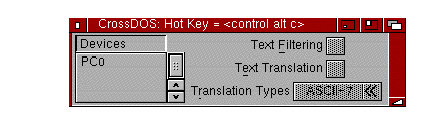
The scrolling list on the left lists the device names of currently mounted (active) CrossDOS drives. Select a drive to display its setting.
| Note |
|---|
| The Text Filtering and Translation options should be selected only to transfer text files with CrossDOS. Turn these options off when transferring font, graphics, or binary files to avoid altering their data. |
Text Filtering
The Text Filtering option filters carriage returns and end-of-file (EOF) markers in text files transferred through CrossDOS. MS-DOS text files normally have a carriage return (Ctrl+M) followed by a linefeed (Ctrl+J) at the end of a line. MS-DOS files can also have one or more end-of-file markers (Ctrl+Z) at the end of the file.
Amiga text files only need linefeeds and Amiga files do not use EOFs. Selecting the Text Filtering option adds carriage returns before linefeeds and places an EOF at the end of the text when you write to an MS-DOS disk. It removes EOFs and carriage returns before linefeeds when reading from an MS-DOS disk.
Text Translation
The Text Translation option controls the translation between the Amiga and MS-DOS character sets where they differ. Some MS-DOS files set the high bit of certain ASCII characters in the file to give that character a special meaning. Selecting Text Translation with ASCII-7 in the Translation Types gadget makes the file conform to standard ASCII text. Text Translation only filters the high bit when reading the file from an MS-DOS disk. It does not set the high bit when writing the file to the MS-DOS disk.
There are two types of Text Translation:
| Complete | To filter file names as well as the data in the file, select the Text Translation option and make a selection in the Translation Types cycle gadget. |
| File Name Only | To filter only the file names, do not select the Text Translation option. However, you must make a selection from the Translation Types cycle gadget. |
Translation Types
The Translation Types cycle gadget allows you to select one of the following choices for text filtering or translation:
| ASCII-7 | Makes the file conform to standard ASCII text. |
| INTL (International) | Preserves international characters (for example, ü, ç, ê). |
| DANSK | Filters Danish text files. |
| MAC | Filters Apple Macintosh ASCII files that have been transferred to an MS-DOS disk. |