Copyright (c) Hyperion Entertainment and contributors.
AmigaOS Manual: Workbench Localization: Difference between revisions
Steven Solie (talk | contribs) |
|||
| Line 34: | Line 34: | ||
{{Note|If you install your software on a hard drive, you can choose a language other than English for the installation process. However, as soon as the system reboots following the installation, the Workbench defaults to English. Use the Locale Preferences editor to select the language in which you want to work.<br/><br/>When you are installing your Workbench software, be sure to select all the languages that you intend to use. However, if you neglect to install a particular language, you can install the missing language from the Locale disk or Locale drawer found in the system floppy disk set at a later time.}} |
{{Note|If you install your software on a hard drive, you can choose a language other than English for the installation process. However, as soon as the system reboots following the installation, the Workbench defaults to English. Use the Locale Preferences editor to select the language in which you want to work.<br/><br/>When you are installing your Workbench software, be sure to select all the languages that you intend to use. However, if you neglect to install a particular language, you can install the missing language from the Locale disk or Locale drawer found in the system floppy disk set at a later time.}} |
||
[[File:WorkbenchFig6-1.png|frame| |
[[File:WorkbenchFig6-1.png|frame|none|Locale Preferences Editor Window]] |
||
The Available Languages box indicates the languages currently installed on your system. By clicking on the languages in the Available Languages box, you can specify a preference for the primary languages that you intend to use. Each language you click on appears in the Preferred Languages box. |
The Available Languages box indicates the languages currently installed on your system. By clicking on the languages in the Available Languages box, you can specify a preference for the primary languages that you intend to use. Each language you click on appears in the Preferred Languages box. |
||
Latest revision as of 15:04, 31 January 2021
Using the Workbench localization features, you can display information in the language, date/time, and numeric format of your choice.
This chapter describes the following:
- The features that are localized
- The Locale Preferences editor, which controls the localization features
Localized Features
You can modify the following features:
- text
- Screen titles, window titles, menus, requesters, and messages are all presented in the language chosen in the Locale Preferences editor.
- calculator
- The keypad for the calculator reflects the keypad associated with your country and language selections. For example, the decimal separator can be a comma or a decimal point.
- clock
- The time format on the clock adapts to the local standards associated with your country and language selections.
- date
- The date format adapts to the local standards associated with your country and language selections.
- time/date stamps
- The time and date formats for directory listings reflect the local notation associated with your country and language selections.
- numbers
- Numbers are displayed in the format associated with the country and language selection. For example, the thousands separator can be a comma or a space.
Locale Preferences Editor
The Locale Preferences editor, illustrated in Figure 6-1, allows you to select your country, your time zone, and your preferred languages. When you install Workbench software on your hard disk, you choose the languages that you want available on your system. The default setting is English; however, you can use the Locale editor to choose from a variety of other languages.
| Note |
|---|
| If you install your software on a hard drive, you can choose a language other than English for the installation process. However, as soon as the system reboots following the installation, the Workbench defaults to English. Use the Locale Preferences editor to select the language in which you want to work. When you are installing your Workbench software, be sure to select all the languages that you intend to use. However, if you neglect to install a particular language, you can install the missing language from the Locale disk or Locale drawer found in the system floppy disk set at a later time. |
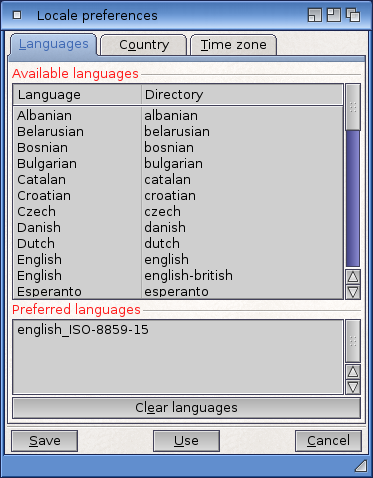
The Available Languages box indicates the languages currently installed on your system. By clicking on the languages in the Available Languages box, you can specify a preference for the primary languages that you intend to use. Each language you click on appears in the Preferred Languages box.
Select the languages in order of preference from most preferred to least preferred. If your first choice of language is not listed first in the Preferred Languages box, select Clear Languages and start the selection process again. If there is nothing in the Preferred Language box, English is the default.
Applications that use the Amiga localization features reference the list of preferred languages to determine which language to use. If the application cannot provide the most preferred language, it goes down the list until it reaches a language it can provide. If it fails to find a language from the preferred list, it uses its default language.
The Country gadget allows you to select your country, which affects the way the time and date are formatted and the convention for numeric data.
The Country selection determines the following parameters:
- Country name
- Country code
- Telephone code
- Measuring system
- Combined and separate date and time
- Short combined and separate date and time
- Number format
- Positive monetary format
- Negative monetary format
- Small currency symbol
- International monetary symbol
To set the time zone, click on your location on the map. The Time Zone indicator tells you how many hours from GMT (Greenwich Mean Time) your zone is. Workbench does not use the time zone setting, but some applications may.
To save and apply your Locale settings, select Save and reboot your system. To use changes made in the Locale settings for the current session only, select Use. If you select Use, the Workbench menus, title bar, and disk windows change immediately to the preferred language; however, tools such as Clock and IconEdit that were already open remain in the previous language. To see a localized tool in the new preferred language, the tool must be opened with that language in effect.
Select Cancel to exit the Locale Preferences Editor without making any changes.