Copyright (c) Hyperion Entertainment and contributors.
AmigaOS Manual: Workbench Other Programs: Difference between revisions
Steven Solie (talk | contribs) |
|||
| (40 intermediate revisions by 2 users not shown) | |||
| Line 5: | Line 5: | ||
The Tools drawer window, illustrated in Figure 10-1, contains numerous utility programs that, for example, expand your printing options, prepare memory cards for use, define new keys, and create new icons. |
The Tools drawer window, illustrated in Figure 10-1, contains numerous utility programs that, for example, expand your printing options, prepare memory cards for use, define new keys, and create new icons. |
||
[[File:WorkbenchFig10-1.png|frame| |
[[File:WorkbenchFig10-1.png|frame|none|Tools Window]] |
||
The following programs are found in the |
The following programs are found in the Utilities drawer: |
||
{| class="wikitable" |
{| class="wikitable" |
||
| ⚫ | |||
| PlayCD || User interface for the audio CD playback functionality |
|||
|- |
|- |
||
| ⚫ | |||
| Mounter || An interactive partition mount tool. |
|||
|- |
|||
| Calculator || A standard, four-function calculator. |
|||
|- |
|||
| CMD || Allows you to redirect printer output to a file. |
|||
|- |
|||
| GraphicDump || Allows you to print screen images. |
|||
|- |
|||
| IconEdit || Allows you to change and create icons. |
|||
|- |
|||
| InitPrinter || Initializes your printer. |
|||
|- |
|||
| KeyShow || Displays the current keyboard layout. |
|||
|- |
|||
| ⚫ | |||
|- |
|||
| MEmacs || A text editor, explained in the AmigaDOS User's Guide. |
|||
|- |
|||
| ⚫ | |||
|- |
|||
| PrintFiles || Sends files to the printer. |
|||
|- |
|||
| ShowConfig || Shows configuration information. |
|||
|- |
|||
| Commodities || A drawer containing programs that monitor your keyboard and mouse input. |
|||
|} |
|} |
||
=== Lacer (Classic Only) === |
|||
HDBackup and HDToolbox are also included in the Tools drawer on hard disk systems only. For information on these programs, see the Amiga Hard Drive User's Guide . |
|||
The Lacer program only works when a genlock device is attached to your Amiga. It toggles the display between interlaced and non-interlaced mode. This is used primarily for video recording and genlocking by allowing the Amiga to provide the interlaced input required by video devices. |
|||
=== PrepCard (Classic Only) === |
|||
The PrepCard utility is used for preparing PCMCIA credit card-size memory cards. It runs only on Amiga models equipped with a PCMCIA card slot. PCMCIA is the organization that sets the standards for memory card slot devices. |
|||
PrepCard prepares static RAM cards either as a disk device or as system RAM according to PCMCIA standards. A card prepared as a disk can be used like a floppy disk: you can read from and write to the card just as you normally do from applications, the Workbench, or the Shell. Because the card's memory is battery-backed, the contents of the card remain when you remove the card or turn off the Amiga. Read and write operations using memory cards are very fast. |
|||
When prepared as system RAM, the card memory is added to the other memory in the Amiga, as if additional memory were installed internally. Cards are available in many sizes: from 64 KB to over a megabyte. |
|||
Open the PrepCard window by double-clicking its icon. If a card is inserted, its size and other information are displayed. The message FAILED in the Battery display box indicates that the card's battery has run down and must be replaced before the card can be used. |
|||
You can use PrepCard to prepare cards that are new (unformatted) or that have been previously prepared as disk or RAM. |
|||
# Select the appropriate gadget, either Prepare as DISK or Prepare as System RAM. A warning requester appears, reminding you that any information currently on the card will be erased if you continue. |
|||
# Select Continue to prepare the card or Cancel to return to the PrepCard window. Preparation takes only a few seconds. |
|||
# Select Quit to exit when you are finished with PrepCard. An icon for a card you have prepared as a disk immediately appears, labeled Empty. |
|||
{{Note|Preparation does not continue if the card is write-protected. You can flip the write-protect switch to make it write-enabled without removing the card from the card slot.}} |
|||
You can work with the card disk as a normal disk, rename it, and reformat it with the Workbench Format program. A card disk is device CC0: |
|||
To use the memory on a card prepared as system RAM, you must reboot. (The card must be write-enabled and inserted when you boot or reboot for its memory to be added to the Amiga's RAM.) Card memory is added to Fast (other) memory. |
|||
PrepCard has an Advanced Settings window listed on the menu. This window allows a variety of low level card configuration parameters to be altered from the default settings for diagnostic purposes. |
|||
{{Note|Only those with sufficient technical knowledge should change the default settings in the Advanced Settings window. Improper settings do not harm the card or the Amiga, but it can keep the card from functioning properly.}} |
|||
When using PCMCIA cards, note the following: |
|||
* PrepCard does not run if a card is currently in use as RAM. To run PrepCard again on a card prepared as RAM, insert the card after booting. |
|||
* Removing a card that is currently in use as RAM immediately reboots the Amiga. |
|||
* Do not write-protect a card while it is in use as RAM; this causes the Amiga to lock up, requiring you to reboot. |
|||
* The PCMCIA card slot is disabled when Fast RAM is configured to more than 4MB. |
|||
Latest revision as of 15:08, 31 January 2021
This chapter describes the programs found in the Tools and Utilities drawers.
Tools Drawer
The Tools drawer window, illustrated in Figure 10-1, contains numerous utility programs that, for example, expand your printing options, prepare memory cards for use, define new keys, and create new icons.
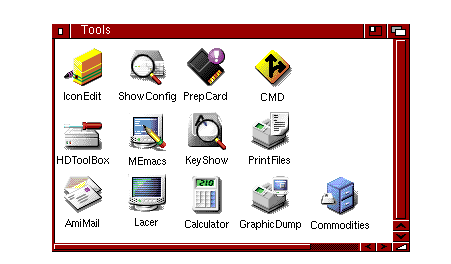
The following programs are found in the Utilities drawer:
| Lacer | Turns video interlace on and off. (Classic Only) |
| PrepCard | Prepares PCMCIA memory cards for use on systems with a PCMCIA slot. (Classic Only) |
Lacer (Classic Only)
The Lacer program only works when a genlock device is attached to your Amiga. It toggles the display between interlaced and non-interlaced mode. This is used primarily for video recording and genlocking by allowing the Amiga to provide the interlaced input required by video devices.
PrepCard (Classic Only)
The PrepCard utility is used for preparing PCMCIA credit card-size memory cards. It runs only on Amiga models equipped with a PCMCIA card slot. PCMCIA is the organization that sets the standards for memory card slot devices.
PrepCard prepares static RAM cards either as a disk device or as system RAM according to PCMCIA standards. A card prepared as a disk can be used like a floppy disk: you can read from and write to the card just as you normally do from applications, the Workbench, or the Shell. Because the card's memory is battery-backed, the contents of the card remain when you remove the card or turn off the Amiga. Read and write operations using memory cards are very fast.
When prepared as system RAM, the card memory is added to the other memory in the Amiga, as if additional memory were installed internally. Cards are available in many sizes: from 64 KB to over a megabyte.
Open the PrepCard window by double-clicking its icon. If a card is inserted, its size and other information are displayed. The message FAILED in the Battery display box indicates that the card's battery has run down and must be replaced before the card can be used.
You can use PrepCard to prepare cards that are new (unformatted) or that have been previously prepared as disk or RAM.
- Select the appropriate gadget, either Prepare as DISK or Prepare as System RAM. A warning requester appears, reminding you that any information currently on the card will be erased if you continue.
- Select Continue to prepare the card or Cancel to return to the PrepCard window. Preparation takes only a few seconds.
- Select Quit to exit when you are finished with PrepCard. An icon for a card you have prepared as a disk immediately appears, labeled Empty.
| Note |
|---|
| Preparation does not continue if the card is write-protected. You can flip the write-protect switch to make it write-enabled without removing the card from the card slot. |
You can work with the card disk as a normal disk, rename it, and reformat it with the Workbench Format program. A card disk is device CC0:
To use the memory on a card prepared as system RAM, you must reboot. (The card must be write-enabled and inserted when you boot or reboot for its memory to be added to the Amiga's RAM.) Card memory is added to Fast (other) memory.
PrepCard has an Advanced Settings window listed on the menu. This window allows a variety of low level card configuration parameters to be altered from the default settings for diagnostic purposes.
| Note |
|---|
| Only those with sufficient technical knowledge should change the default settings in the Advanced Settings window. Improper settings do not harm the card or the Amiga, but it can keep the card from functioning properly. |
When using PCMCIA cards, note the following:
- PrepCard does not run if a card is currently in use as RAM. To run PrepCard again on a card prepared as RAM, insert the card after booting.
- Removing a card that is currently in use as RAM immediately reboots the Amiga.
- Do not write-protect a card while it is in use as RAM; this causes the Amiga to lock up, requiring you to reboot.
- The PCMCIA card slot is disabled when Fast RAM is configured to more than 4MB.