Copyright (c) Hyperion Entertainment and contributors.
AmigaOS Manual: AmigaGuide: Difference between revisions
Steven Solie (talk | contribs) Created page with "The Amiga Workbench supports a hypertext on-line help function that uses AmigaGuide files. These files are widely used in third-party applications; however, the Release 3 Work..." |
|||
| (One intermediate revision by one other user not shown) | |||
| Line 15: | Line 15: | ||
Figure C-1 illustrates an AmigaGuide Help file found in LOCALE:Help opened in MultiView. |
Figure C-1 illustrates an AmigaGuide Help file found in LOCALE:Help opened in MultiView. |
||
[[File:WorkbenchFigC-1.png|frame| |
[[File:WorkbenchFigC-1.png|frame|none|Example AmigaGuide Help Screen]] |
||
= Using AmigaGuide = |
= Using AmigaGuide = |
||
Use the buttons across the top of the AmigaGuide Help screen to move through the file. |
|||
To Be Continued... |
|||
{| class="wikitable" |
|||
| Contents || Displays the contents of the AmigaGuide file. Click on a topic to display information about it. |
|||
|- |
|||
| Index || Display application-supplied index. |
|||
|- |
|||
| Help || Display either the system help or help supplied by an application. |
|||
|- |
|||
| Retrace || Pages backwards through opened screens. If you select Contents, selecting Retrace returns you to the last screen you had open. |
|||
|- |
|||
| Browse < || Pages backwards through text. |
|||
|- |
|||
| Browse > || Pages forward through text. |
|||
|} |
|||
The AmigaGuide Help text contains terms that are highlighted as buttons. Clicking on these terms displays screens containing further Help information about them. Selecting Retrace after clicking on a highlighted term returns you to the screen from which it came. |
|||
= AmigaGuide Menus = |
|||
The AmigaGuide file contains the following menus: |
|||
== Project Menu == |
|||
The Project menu contains the following items: |
|||
{| class="wikitable" |
|||
| Open || Opens a file requester. |
|||
|- |
|||
| Save As || Saves the current screen as text. |
|||
|- |
|||
| Print || Prints the current screen as text. |
|||
|- |
|||
| About || Shows the AmigaGuide release information and contents type of the current file. |
|||
|- |
|||
| Quit || Quits the AmigaGuide file. |
|||
|} |
|||
== Edit Menu == |
|||
The Edit menu contains the following items: |
|||
{| class="wikitable" |
|||
| Mark || Not available. |
|||
|- |
|||
| Copy || Copies current screen to the Clipboard as text. |
|||
|- |
|||
| Select All || Not available. |
|||
|- |
|||
| Clear Selected || Clears the selection of the block without copying or printing. |
|||
|} |
|||
== Window Menu == |
|||
The Window menu contains the following items: |
|||
{| class="wikitable" |
|||
| Use Separate Screen || Opens the AmigaGuide file on its own screen. |
|||
|- |
|||
| Minimize || Makes the window as small as it can be. |
|||
|- |
|||
| Normal || Sizes the window to the picture or contents size. |
|||
|- |
|||
| Maximize || Makes the window the same size as the screen. |
|||
|} |
|||
== Prefs Menu == |
|||
The Prefs menu contains the following item: |
|||
{| class="wikitable" |
|||
| Save As Defaults || Saves the size and position of the window for future use. |
|||
|} |
|||
Latest revision as of 15:10, 31 January 2021
The Amiga Workbench supports a hypertext on-line help function that uses AmigaGuide files. These files are widely used in third-party applications; however, the Release 3 Workbench does not provide any AmigaGuide help about itself other than a help file for AmigaGuide. This appendix describes the following:
- Accessing AmigaGuide files
- Using AmigaGuide
- AmigaGuide menus
Accessing AmigaGuide
When you are running a program or application that uses AmigaGuide, there are three ways to access the AmigaGuide files:
- Pressing the Help button while the mouse pointer is over an item on the screen for which you need help.
- Selecting the Help menu item.
- Opening a .guide file in MultiView.
Figure C-1 illustrates an AmigaGuide Help file found in LOCALE:Help opened in MultiView.
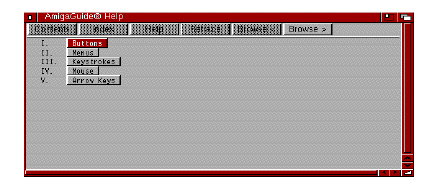
Using AmigaGuide
Use the buttons across the top of the AmigaGuide Help screen to move through the file.
| Contents | Displays the contents of the AmigaGuide file. Click on a topic to display information about it. |
| Index | Display application-supplied index. |
| Help | Display either the system help or help supplied by an application. |
| Retrace | Pages backwards through opened screens. If you select Contents, selecting Retrace returns you to the last screen you had open. |
| Browse < | Pages backwards through text. |
| Browse > | Pages forward through text. |
The AmigaGuide Help text contains terms that are highlighted as buttons. Clicking on these terms displays screens containing further Help information about them. Selecting Retrace after clicking on a highlighted term returns you to the screen from which it came.
AmigaGuide Menus
The AmigaGuide file contains the following menus:
Project Menu
The Project menu contains the following items:
| Open | Opens a file requester. |
| Save As | Saves the current screen as text. |
| Prints the current screen as text. | |
| About | Shows the AmigaGuide release information and contents type of the current file. |
| Quit | Quits the AmigaGuide file. |
Edit Menu
The Edit menu contains the following items:
| Mark | Not available. |
| Copy | Copies current screen to the Clipboard as text. |
| Select All | Not available. |
| Clear Selected | Clears the selection of the block without copying or printing. |
Window Menu
The Window menu contains the following items:
| Use Separate Screen | Opens the AmigaGuide file on its own screen. |
| Minimize | Makes the window as small as it can be. |
| Normal | Sizes the window to the picture or contents size. |
| Maximize | Makes the window the same size as the screen. |
Prefs Menu
The Prefs menu contains the following item:
| Save As Defaults | Saves the size and position of the window for future use. |