Copyright (c) Hyperion Entertainment and contributors.
UserDoc:How AmigaOS Works
As we have described, AmigaOS was a pioneer in the early days of personal computing in delivering sophistication that contemporary systems could only have dreamt of and pretended to offer. Today, AmigaOS continues to offer a straightforward elegance that seems to be overlooked in the development of other platforms.
In this page we will explore all concepts of AmigaOS that will help to understand how the system works.
- Multitasking ?
- Applications
- Parallel Interfaces
- File Storage
- Scripting and Messaging
- System Components
- System Startup
The most important components
Exec, a micro-kernel
Exec is the kernel of the AmigaOS.
AmigaDOS: the underlying system
Many beginners are rather confused by the differences between the terms "AmigaDOS" and "Shell". Some people think they just use the Shell or they are just using AmigaDOS commands in a shell window.
DOS was originally an acronym for "Disk Operating System". Some say it should be "Disk Based Operating System" as it does a lot more than operate a disk and that it was really an operating system based (stored) on disks. Some say it should be "Device Operating System". The "Shell" is really a text-based window into AmigaDOS and the commands that run there.
The whole AmigaDOS system includes things such as:
- A set of commands that can be used in the Shell window and elsewhere.
- A system for saving data to disk and retrieving it from disk.
- A system for filing data on disks.
- An interface for peripherals such as keyboards, monitors, printers, etc.
- A method of running programs
- A multitasking system for running more than one program at a time.
- etc. etc. etc.
Read the AmigaDOS manual to understand and learn everything about AmigaDOS.
the Graphics library
The Graphics library handles every low level graphic operations like designing pixels on the monitor.
Intuition
The Intuition library is responsible for every graphical objects: windows, screens, gadgets...
How is my data stored?
Files
Executable files
Programs you can start are stored in executable files. These are files with an executable bit, a flag that shows AmigaOS that such file will do something when started. An example is a music player. When you start this executable, the player opens and you can start playing music files.
AmigaOS can run two different kinds of executable files: the AmigaOS native programs made for the PowerPC processor and programs created for the Motorola 68k processors. The laters are executed inside an emulation that transcripts them into PowerPC code.
Data files
Files that are not executable are data files. These contain some data that will be manipulated by programs. Some examples are a music file, a video file or a text document.
Directories/Drawers
In order to organise things a bit, files are not all of them in the same place. We create directories which like drawers of a cabinet will store different files of the same kind. The graphical interface of AmigaOS being called the Workbench, directories are often called drawers.
Disks, partitions and volumes
Disks
Disks are storage medium you can purchase on a computer store. We use them to store our files. They can be internal hard disks, external ones or a USB disk drive.
Partitions
A disk is often very big and many users prefer to make it more organised. This is done virtually splitting the disk into several smaller parts. This operation is known as creating partitions on a disk.
TODO: insert a disk image with partitions
Volumes
A partition is a physical area on a disk. To access it with AmigaOS we could read the physical data off the partition but it's not an easy way. To make it easier AmigaOS uses the concept of volumes. These are virtual representations of a partition. The volumes have a name so AmigaOS and therefore the user can access all files/directories stored on it in a very practical way: just by using its name.
All AmigaOS components
AmigaOS is made of different components which have their own job in the system. The most important ones are mandatory. Without them the system does not even start. Other components are less important and the user can choose to use them or not. This is the case of drivers. For instance, a device driver may be omitted. If so, the corresponding device will just not work as AmigaOS will have no driver that allows it to know what to do with this device.
Kickstart modules
These components are the heart of AmigaOS. Their duties is to do graphics, to handle discs or to handle all reads/writes to files. Also one of them is the AmigaOS kernel which is some kind of director handling the work of all other components. You can find all these modules in the Kickstart directory in the system volume. Here is a list:
Mandatory modules
The following modules are required in any AmigaOS system. Without one of these, the system will not start.
- kernel - The kernel works like a conductor in an orchestra. Its job is to make everything works together. It creates processes, handle memory usage, defines the way other components will access peripherals...etc. Note that the AmigaOS kernel is not based on any other kernel. It is a self made kernel that works since 1983.
- loader - this component handles the loading of all other kickstart modules
- battclock.resource.kmod - this module handles reading/writing the battery backed up clock which is used on all computers to keep the date and time
- bootimage - this is the boot picture. It is displayed during the start sequence of AmigaOS
- bootmenu.kmod - this component handles the Early Startup Menu the use can use to define some settings before starting AmigaOS
- con-handler.kmod - it directs the read and write requests to the console window, to a serial AUX: device or any other supported interface
- console.device.kmod - it opens a window and reads/writes text to and from that window
- diskboot.kmod - handles the booting of AmigaOS from a supported disk
- diskboot.config - this is a text file experienced users can modify to change the boot behaviour of AmigaOS
- dos.library.kmod - this module is a collection of functions that any program can use to perform actions on disks, files and directories
- elf.library.kmod - handles the loading of executable programs
- env-handler.kmod - handles the read/writes of environment variables
- FileSystem.resource.kmod - handles the use of the different filesystems
- gadtools.library.kmod - collection of functions used to create all graphic objects like gadgets, sliders, menus...
- gameport.device.kmod - handles the read/writes of game pads and joysticks
- graphics.library.kmod - collection of functions used to draw graphic elements on the monitor
- hunk.library.kmod - set of functions to read a data stream into memory
- input.device.kmod - handles of input events like keyboard events or mouse clicks
- intuition.library.kmod - collection of functions to create and handle all graphic elements (screens, windows, the mouse pointer...)
- layers.library.kmod - set of functions to be used to handle different layers in graphic operations
- keyboard.device.kmod - driver for the keyboard
- keymap.library.kmod - functions to handle different keymaps
- newlib.library.kmod - collection of functions to perform memory operations (allocating memory, copying memory areas... )
- nonvolatile.library.kmod - provides a simple means for an application developer to manage nonvolatile storage
- nvram.resource.kmod - handles the read/writes to the EEPROM chip present on many AmigaOS computers
- PCIGraphics.card - driver that supports the use of different graphic cards
- ram-handler.kmod - functions that handles the Ram disk: special disk
- ramdrive.device.kmod - device that allows the usage of the ramdrive device RAD: disk
- ramlib.kmod - loads disk based libraries and devices for exec.library
- rtg.library - library of functions perform lowlevel graphic operations on graphic cards
- shell.kmod - the AmigaOS command line interface
- strap.kmod - module that handles booting on different disk devices
- timer.device.kmod - driver to give access to timing functions
Filesystem support
These kickstart modules can be loaded or left aside. If you want to use a particular filesystem on your disk partitions, you need to load the corresponding filesystem module.
- CDFileSystem - handles the CD-ROM disks with data stored in different formats: ISO9660, HFS...
- SmartFilesystem - allows to store data on partitions in SFS0 and SFS2
- JXFileSystem - allows to create partitions in JXFS
- FastFileSystem - allows the usage of partitions in FFS and FFS2 layouts
- diskcache.library.kmod - component required by the SmartFileSystem and JXFileSystem modules
Hardware drivers
Graphic cards drivers
- 3dfxVoodoo.chip
- 3DLabsPermedia2.chip
- ATIRadeon.chip
- RadeonHD.chip
- siliconmotion502.chip
Disk drivers
Each of these drivers allow the use of disks connected to a disk controller. These files are named with the name of the controller they support. As an example, the sii3114ide.device.kmod allows to use disks connected on a Silicon Image SiI3114 controller chip.
- it8212ide.device.kmod
- lsi53c8xx.device.kmod
- sam460sata.device.kmod
- sii3112ide.device.kmod
- sii3512ide.device.kmod
- sii3114ide.device.kmod
- sii0680ide.device.kmod
- sii3132ide.device.kmod
USB drivers
- hub.usbfd
- usbsys.device
- usbresource.library
- ehci.usbhcd
- ohci.usbhcd
- uhci.usbhcd
- massstorage.usbfd
Other drivers
- bootkeyboard.usbfd - allows a USB keyboard to be used even before the USB stack is loaded
- bootmouse.usbfd - allows a USB mouse to be used even before the USB stack is loaded
- fpga.resource.kmod - allows to use the FPGA components which are present on some Amiga computers
- i2c.resource.kmod - allows to use the i2c interface present on some Amiga computers
- xena.resource.kmod - provides access to the Xena chip on the AmigaOne X1000
Misc modules
- petunia.library.kmod - this module contains the Just-In-Time emulator that allows AmigaOS to run programs made for the Motorola 68k processor
System components
Beside the kickstart modules, AmigaOS uses many different components that can be loaded only when used. These files are stored in different directories in the system volume. Here is described a default AmigaOS installation.
- C
This directory contains AmigaDOS Commands
- Classes
contains different object elements easy to be used in any program: gadgets, requesters, graphic table, windows...
- Devs
contains definition for Devices
- Emulation
contains files used for the 68k emulation (though E-UAE)
- Fonts
contains various systems fonts
- Internet
contains a dialer to connect to Internet
- Kickstart
contains the kickstart modules
- L
contains handlers and filesystems
- Libs
contains dynamic Librairies of functions
- Locale
contains all files used to localise the system (catalogs, keymaps...)
- MUI
contains the needed files for programs that use the MUI third party graphic interface
- Prefs
contains the preference programs used to customise AmigaOS
- S
contains the Scripts
- SObjs
contains .so shared object library files
- Storage
contains other optional files
- System
contains some programs used by the system itself (i.e. you don't need to run them yourself) or low-level programs like disk tools
- Utilities
contains several utilities
AmigaOS boot procedure
Basically a computer with AmigaOS does the following when the power button is pushed:
 the BIOS (Uboot or CFE) of the computer initialises the hardware. At this point, the monitor wakes up and the first information are displayed
the BIOS (Uboot or CFE) of the computer initialises the hardware. At this point, the monitor wakes up and the first information are displayed- the BIOS looks on the harddisk and finds a file called the Second Level Booter (SLB). It is stored on the first sectors of the disk.
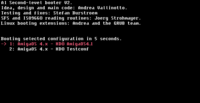 the SLB will then analyses all Amiga partitions and read each system configuration it finds. It shows all available configurations to the user.
the SLB will then analyses all Amiga partitions and read each system configuration it finds. It shows all available configurations to the user. the SLB loads the kickstart files of the selected configuration
the SLB loads the kickstart files of the selected configuration- SLB executes the Loader module
- Loader executes the kickstart modules
- AmigaOS becomes alive displaying a boot picture on the monitor
- the AmigaDOS library executes the startup-sequence script found on the system volume
- the Startup-sequence and all commands it contains are executed
- the Workbench is started
At this point the user can use his/her computer.