Copyright (c) Hyperion Entertainment and contributors.
Intuition Images, Line Drawing and Text
Intuition Images, Line Drawing and Text
Intuition supports two general approaches to creating images, lines, and text in displays: through Intuition library calls and through graphics library calls.
This chapter explains the use of Intuition structures and functions for creating display imagery. The Intuition graphical functions provide a high level interface to the graphics library, giving the application quick and easy rendering capabilities. As with any high level calls, some power and flexibility is sacrificed in order to provide a simple interface.
For more flexibility and control over the graphics, the application can directly call functions in the graphics library as discussed in the “Graphics Primitives” chapter. Intuition also has additional features for defining custom graphic objects. See the “BOOPSI” chapter for more information on these objects.
Intuition Graphic Objects
Intuition graphic objects are easy to create and economical to use. There are just three basic types of graphic objects you can use yet these three types cover most rendering needs:
Images are graphic objects that can contain any imagery. They consist of a rectangular bitmap that can be any size and describes each individual pixel to be displayed.
Borders are connected lines of any length and number, drawn between an arbitrary series of points. They consist of a series of two dimensional coordinates that describe the points between which lines will be drawn.
IntuiText strings are text strings of any length drawn in any font. They consist of a text string and font specification that describes the text to be rendered.
Each of these three objects may be chained together with other members of the same type. For instance, many lines of text may be rendered as a single object by linking many instances of IntuiText objects together. Only objects of the same type may be linked.
Any of these types can be rendered into any of the Intuition display elements (window, requester, menu, etc.). In fact, the application can often display the same structure in more than one position or more than one of the elements at the same time.
Displaying Images, Borders and IntuiText
Images, Borders and IntuiText objects may be directly or indirectly rendered into the display by the application. The application can draw these objects directly into windows or screens by using one of the functions DrawImage(), DrawBorder() or PrintIText(). The application supplies the appropriate pointer to a Border, Image or IntuiText structure as an argument to the function, as well as position information and a pointer to the correct RastPort. These rendering functions are discussed in more detail below.
The application can also draw these objects indirectly by attaching them to a menu, gadget or requester. As Intuition places these elements on the display, it also renders the associated graphics. The Requester, Gadget, and MenuItem structures contain one or more fields reserved for rendering information. See the specific chapters on these items for information on attaching graphical objects to them.
Positioning Graphic Objects
The position of these objects is specified as the sum of two independent components: an external component which gives the position of a base reference point for the list of objects, and an internal component which gives the relative offset of a specific object to the base reference point.
The external component is used to position the object list within the display element. For objects drawn indirectly by attaching them to a menu, gadget or requester, this is always a point within the menu, gadget or requester (the top left corner).
For objects drawn directly with the DrawImage(), DrawBorder() or PrintIText() functions, specific x and y coordinates are provided as arguments that specify an offset within the screen’s or window’s RastPort at which to display the list of objects.
Each object also has an internal, relative component that is added to the external component described above to determine the final position of the object. This allows the application to reuse a graphical object and have it appear relative to each object to which it is attached. For example, if the application has numerous gadgets of the same size, it can use a single Border structure to draw lines around all the gadgets. When the gadgets are drawn, the base position of the lines will be taken from each specific gadget in turn.
Creating Images
With an Image structure an application can create graphic objects quickly and easily and display them almost anywhere. Images have an additional attribute that makes them even more economical–by changing two simple data elements in the Image structure, the color of the image may be changed.
Images are rectangular bitmaps which individually define the color of each pixel represented. Images may not be masked to allow part of the background to show through. The entire rectangular image is drawn into the target element, overwriting any data it may overlap. All bitplanes defined in the target RastPort within the image’s rectangle are overwritten either with image data, ones or zeros.
Images may be directly drawn by the application by using the DrawImage() function, described below. The image may be rendered into any screen or window RastPort with this function. (DrawImageState() can also be used to draw the image, but this is an advanced topic discussed later in the “BOOPSI” chapter.
The visual imagery for an Image can be removed from the display by calling EraseImage(). For a normal Image structure, this will call the graphics function EraseRect(), which clears the Image rectangle by using the layer’s backfill pen to overwrite it.
Alternately, images can be used indirectly by attaching them to menus, gadgets or requesters when they are initialized. For instance, in menus the MenuItem structure has the ItemFill and SelectFill fields. If the ITEMTEXT flag is cleared and the HIGHIMAGE flag is set, the application may place a pointer to a list of Image structures in each of these fields. The system will display the ItemFill images when the menu item is not selected and the SelectFill images when the menu item is selected. The application does not have to take any specific action to display these images. Once the menus have been added to a window, their management and display is under Intuition control.
The number of bitplanes in an image does not have to match the number of bitplanes in the display element in which the image is rendered. This provides great flexibility in using Image structures, as the same image may be reused in many places.
If the application’s window is on the Workbench or some other public screen, it must use caution with hard-coded or constant image data, as the color palette of that screen is subject to change. If the application has its own custom screen, and it is appropriate for the colors of that screen to change, the same situation arises. Intuition allows the screen opener to provide a mapping of pen number and rendering functions. For example, pens are specified for the bright and dark edges of three dimensional objects. Applications can obtain this mapping from the DrawInfo structure. See Intuition Screens for more information on DrawInfo.
A suitably designed image may be drawn into a screen or window of any depth. To accomplish this, the application must ensure that detail is not lost when the image is displayed in a single bitplane RastPort, where only the first bitplane of image data will be displayed. This is important if the image will ever be displayed on the Workbench screen or any other public screen.
Image Structure
For images, the application must create one or more instances of the Image structure.
struct Image
{
WORD LeftEdge;
WORD TopEdge;
WORD Width;
WORD Height;
WORD Depth;
UWORD *ImageData;
UBYTE PlanePick, PlaneOnOff;
struct Image *NextImage;
};The meanings of the fields in the Image structure are:
- LeftEdge, TopEdge
- The location of the image relative to its base position when it is drawn. These offsets are added to the base position to determine the final location of the image data.
- The base position for images rendered with DrawImage() is taken from arguments passed in the function call. For gadgets and menus, the base position is always the upper, left corner of the select box. For requesters the base position is always the upper, left corner of the requester.
- Negative values of LeftEdge and TopEdge move the position up and to the left of the base position. Positive values move down and to the right.
- Width, Height
- The width and height of the image. Width contains the actual width of the image in pixels. Height specifies the height of the image in pixels.
- The Width field of the Image structure contains the actual width in pixels of the widest part of the image, not how many pixels are contained in the words that define the image.
- Depth
- The depth of the image, or the number of bitplanes used to define it. This is not the depth of the screen or window in which the image will be displayed, it is the actual number of bitplanes that are defined in the ImageData.
- ImageData
- This is a pointer to the bits that define the image and determine the colors of each pixel. Image data must be placed in Chip memory. The data is organized as an array of 16 bit words whose size can be computed as follows:
- WordWidth = ((Width + 16) / 16);
- NumImageWords = WordWidth * Height * Depth;
- The width of the image is rounded up to the nearest word (16 bits) and extra trailing bits are ignored. Each line of each bitplane must have enough words to contain the image width, with extra bits at the end of each line set to zero. For example, an image 7 bits wide requires one word for each line in the bitplane, whereas an image 17 bits wide requires two words for each line in the bitplane.
- PlanePick
- PlanePick tells which planes of the target BitMap are to receive planes of image data. This field is a bit-wise representation of bitplane numbers. For each bit set in PlanePick, there should be a corresponding bitplane in the image data.
- PlaneOnOff
- PlaneOnOff tells whether to set or clear bits in the planes in the target BitMap that receive no image data. This field is a bit-wise representation of bitplane numbers.
- NextImage
- This field is a pointer to another instance of an Image structure. Set this field to NULL if this is the last Image structure in the linked list.
Directly Drawing the Image
As noted above, you use the DrawImage() call to directly draw an image into a screen or window RastPort.
VOID DrawImage( struct RastPort *rp, struct Image *image,
LONG leftOffset, LONG topOffset );The rp argument is a pointer to the RastPort into which the image should be drawn. This RastPort may come from a Window or Screen structure.
The image argument is a pointer to the list of Image structures that are to be rendered. The list may contain a single Image structure.
The leftOffset and topOffset arguments are the external component, or the base position, for this list of images. The LeftEdge and TopEdge values of each Image structure are added to these values to determine the final position of each image.
Image Data
Image data must be in Chip memory. The Image structure itself may be in any memory, but the actual data referenced by ImageData field must be in Chip memory. This may be done by using compiler specific options, such as the __chip keyword of SAS/C, or by allocating memory with the MEMF_CHIP attribute and copying the image data to that memory.
Defining Image Data
Image data consists of binary data organized into a series of 16-bit words. The words must be sequential, where each successive word represents bits that are displayed later in the image. The image is defined as follows:
The image is broken down into bitplanes. Each bitplane is considered separately.
Within a single bitplane, each row of pixels is taken separately. First, round the number of pixels up to the next even multiple of 16. This determines the number of words used to represent a single row of data. For instance, an image that is 17 bits wide will require two 16-bit words to represent each row.
The leftmost 16 pixel values are placed in the first word, followed by the next 16 pixel values, and so on. Any extra pixels at the end of the last word of the ImageData should be set to zero.
The first row of data is the topmost row of the low order bitplane. This is immediately followed by the second row, then the third, until all rows in the bitplane have been represented.
The data for the low order bitplane is followed immediately by the next to lowest, then the next, etc.
The color of each pixel in the image is directly related to the value in one or more memory bits, depending upon how many bitplanes there are in the image data and in which bitplanes of the screen or window the display is displayed.
The color for a single pixel may be determined by combining the bits taken from the same relative position within each of the bitplanes used to define the image. For each pixel, the system combines all the bits in the same position to create a binary value that corresponds to one of the system color registers. This method of determining pixel color is called color indirection, because the actual color value is not in the display memory. Instead, it is in color registers that are located somewhere else in memory.
In many situations, the image and display will have different number of bitplanes, which complicates the determination of the color value for a given pixel. For now, assume that the image and display have the same number of bitplanes. The more complex example will be covered below, in the section “Picking Bitplanes for the Image Display”.
If an image consists of only one bitplane and is displayed in a one bitplane display, then wherever there is a 0 bit in the image data, the color in color register zero is displayed and wherever there is a 1 bit, the color in color register one is displayed.
In an image composed of two bitplanes, the color of each pixel is obtained from a binary number formed by the values in two bits, one from the first bitplane and one from the second bitplane. If the bit in the first bitplane is a 1 and the bit in the second bitplane is a 0, then the color of that pixel will be taken from color register two (since 10 in binary is two in decimal). Again, the first bitplane describes all of the low order bits for each pixel. The second bitplane describes the next higher bit, and so on. This can be extended to any number of bitplanes.
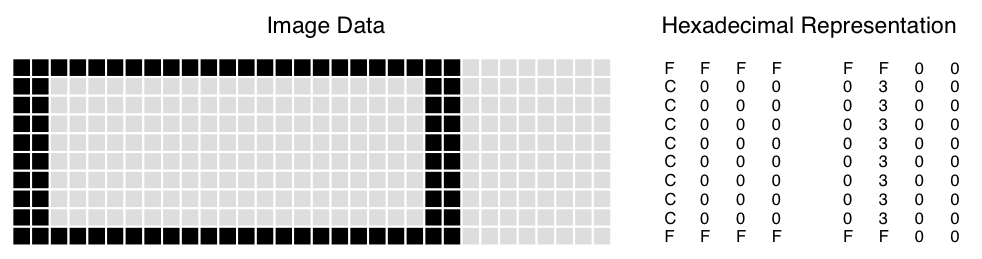
/*
** simpleimage.c - program to show the use of a simple Intuition Image.
*/
#include <exec/types.h>
#include <intuition/intuition.h>
#include <intuition/intuitionbase.h>
#include <proto/exec.h>
#include <proto/dos.h>
#include <proto/intuition.h>
struct IntuitionIFace *IIntuition = NULL;
#define MYIMAGE_LEFT (0)
#define MYIMAGE_TOP (0)
#define MYIMAGE_WIDTH (24)
#define MYIMAGE_HEIGHT (10)
#define MYIMAGE_DEPTH (1)
/* This is the image data. It is a one bit-plane open rectangle which is 24
** pixels wide and 10 high.
*/
uint16 myImageData[] =
{
0xFFFF, 0xFF00,
0xC000, 0x0300,
0xC000, 0x0300,
0xC000, 0x0300,
0xC000, 0x0300,
0xC000, 0x0300,
0xC000, 0x0300,
0xC000, 0x0300,
0xC000, 0x0300,
0xFFFF, 0xFF00,
};
/*
** main routine. Open required library and window and draw the images.
** This routine opens a very simple window with no IDCMP. See the
** chapters on "Windows" and "Input and Output Methods" for more info.
** Free all resources when done.
*/
int main()
{
struct Window *win;
struct Image myImage;
struct Library *IntuitionBase = IExec->OpenLibrary("intuition.library", 50);
IIntuition = (struct IntuitionIFace*)IExec->GetInterface(IntuitionBase, "main", 1, NULL);
if (IIntuitionBase != NULL)
{
if (NULL != (win = IIntuition->OpenWindowTags(NULL,
WA_Width, 200,
WA_Height, 100,
WA_RMBTrap, TRUE,
TAG_END)))
{
myImage.LeftEdge = MYIMAGE_LEFT;
myImage.TopEdge = MYIMAGE_TOP;
myImage.Width = MYIMAGE_WIDTH;
myImage.Height = MYIMAGE_HEIGHT;
myImage.Depth = MYIMAGE_DEPTH;
myImage.ImageData = myImageData;
myImage.PlanePick = 0x1; /* use first bit-plane */
myImage.PlaneOnOff = 0x0; /* clear all unused planes */
myImage.NextImage = NULL;
/* Draw the 1 bit-plane image into the first bit-plane (color 1) */
IIntuition->DrawImage(win->RPort,&myImage,10,10);
/* Draw the same image at a new location */
IIntuition->DrawImage(win->RPort,&myImage,100,10);
/* Wait a bit, then quit.
** In a real application, this would be an event loop, like the
** one described in the Intuition Input and Output Methods chapter.
*/
IDOS->Delay(200);
IIntuition->CloseWindow(win);
}
}
IExec->DropInterface((struct Interface*)IIntuition);
IExec->CloseLibrary(IntuitionBase);
return 0;
}Picking Bitplanes for Image Display
A single image may be displayed in different colors without changing the underlying image data. This is done by selecting which of the target bitplanes are to receive the image data, and what to do with the target bitplanes that do not receive any image data.
PlanePick and PlaneOnOff are used to control the bitplane rendering of the image. The bits in each of these variables have a direct correspondence to the bitplanes of the target bitmap. The lowest bit position corresponds to the lowest numbered bitplane, the next highest bit position corresponds to the next bitplane, etc.
For example, for a window or screen with three bitplanes (consisting of planes 0, 1, and 2), all the possible values for PlanePick or PlaneOnOff and the planes picked are as follows:
| PlanePick or PlaneOnOff | Planes Picked |
|---|---|
| 000 | No planes |
| 001 | Plane 0 |
| 010 | Plane 1 |
| 011 | Planes 0 and 1 |
| 100 | Plane 2 |
| 101 | Planes 0 and 2 |
| 110 | Planes 1 and 2 |
| 111 | Planes 0, 1, and 2 |
PlanePick picks the bitplanes of the containing RastPort that will receive the bitplanes of the image. For each plane that is picked to receive data, the next successive plane of image data is drawn there. For example, if an image with two bitplanes is drawn into a window with four bitplanes with a PlanePick of binary 1010, the first bitplane of the image will be drawn into the second bitplane of the window and the second bitplane of the image will be drawn into the fourth bitplane of the window. Do not set more bits in PlanePick than there are bitplanes in the image data.
PlaneOnOff specifies what to do with the bitplanes that are not picked to receive image data. If the PlaneOnOff bit is zero, then the associated bitplane will be filled with zeros. If the PlaneOnOff bit is one, then the associated bitplane will be filled with ones. Of course, only bits that fall within the rectangle defined by the image are affected by this manipulation.
Only the bits not set in PlanePick are used in PlaneOnOff, that is, PlaneOnOff only applies to those bitplanes not picked to receive image data. For example, if PlanePick is 1010 and PlaneOnOff is 1100, then PlaneOnOff may be viewed as x1x0 (where the x positions are not taken into consideration). In this case, planes two and four would receive image data and planes one and three would be set by PlaneOnOff. Each bit in plane one would be set to zero and each bit in plane three would be set to one.
PlaneOnOff is only useful where an entire bitplane of an image may be set to the same value. If the bitplane is not all set to the same value, even for just a few bits, then image data must be specified for that plane.
A simple trick to create a filled rectangle of any color may be used by supplying no image data, where the color is controlled by PlaneOnOff. The Depth of such an image is set to zero, the size of the rectangle is specified in the Width and Height fields and the ImageData pointer may be NULL. PlanePick should be set to zero, as there are no planes of image data to pick. PlaneOnOff is then set to the color register which contains the desired color for the rectangle.
Image Example
A more complex example of the use of an Image is presented below.
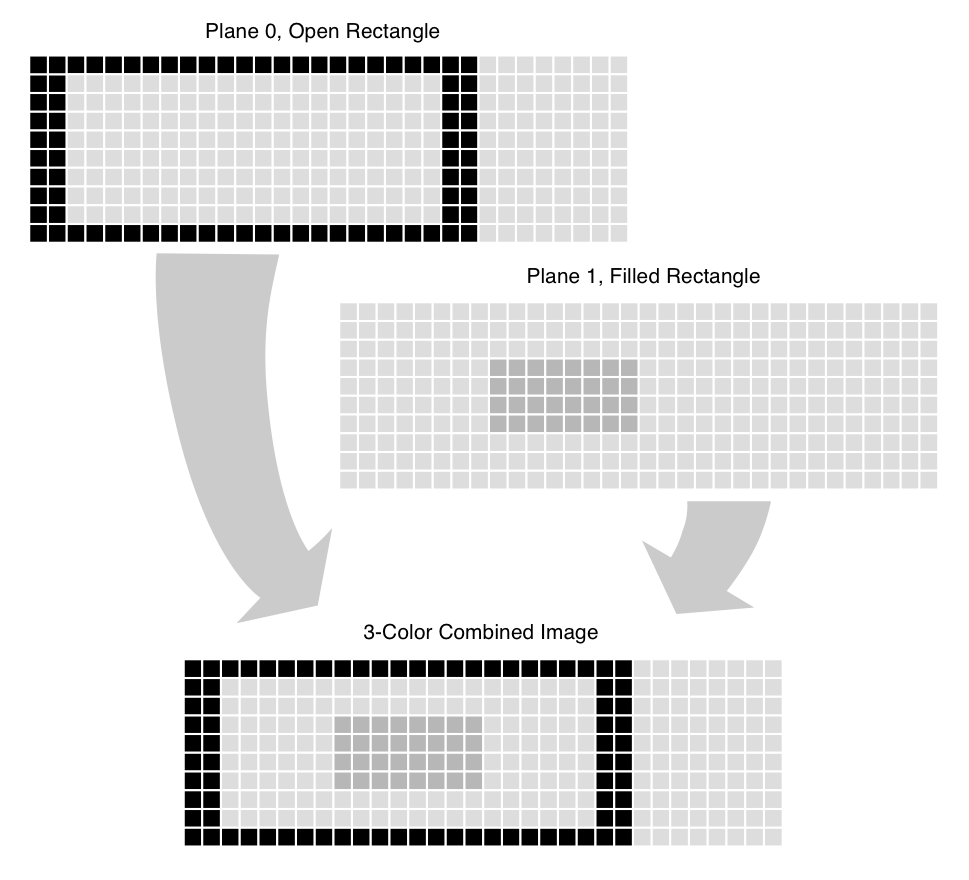
/*
** compleximage.c - program to show the use of a complex Intuition Image.
*/
#include <exec/types.h>
#include <intuition/intuition.h>
#include <intuition/intuitionbase.h>
#include <proto/exec.h>
#include <proto/dos.h>
#include <proto/intuition.h>
struct IntuitionIFace *IIntuition = NULL;
#define MYIMAGE_LEFT (0)
#define MYIMAGE_TOP (0)
#define MYIMAGE_WIDTH (24)
#define MYIMAGE_HEIGHT (10)
#define MYIMAGE_DEPTH (2)
/* This is the image data. It is a two bitplane open rectangle which
** is 24 pixels wide and 10 high.
*/
uint16 myImageData[] =
{
/* first bitplane of data,
** open rectangle.
*/
0xFFFF, 0xFF00,
0xC000, 0x0300,
0xC000, 0x0300,
0xC000, 0x0300,
0xC000, 0x0300,
0xC000, 0x0300,
0xC000, 0x0300,
0xC000, 0x0300,
0xC000, 0x0300,
0xFFFF, 0xFF00,
/* second bitplane of data,
** filled rectangle to appear within open rectangle.
*/
0x0000, 0x0000,
0x0000, 0x0000,
0x0000, 0x0000,
0x00FF, 0x0000,
0x00FF, 0x0000,
0x00FF, 0x0000,
0x00FF, 0x0000,
0x0000, 0x0000,
0x0000, 0x0000,
0x0000, 0x0000,
};
/* used to get the "new look" on a custom screen */
uint16 pens[] = { ~0 };
/*
** main routine. Open required library and window and draw the images.
** This routine opens a very simple window with no IDCMP. See the
** chapters on "Windows" and "Input and Output Methods" for more info.
** Free all resources when done.
*/
int main()
{
struct Screen *scr;
struct Window *win;
struct Image myImage;
struct Library *IntuitionBase = IExec->OpenLibrary("intuition.library", 50);
IIntuition = (struct IntuitionIFace*)IExec->GetInterface(IntuitionBase, "main", 1, NULL);
if (IIntuitionBase != NULL)
{
if (NULL != (scr = IIntuition->OpenScreenTags(NULL,
SA_Depth, 4,
SA_Pens, &pens,
TAG_END)))
{
if (NULL != (win = IIntuition->OpenWindowTags(NULL,
WA_RMBTrap, TRUE,
WA_CustomScreen, scr,
TAG_END)))
{
myImage.LeftEdge = MYIMAGE_LEFT;
myImage.TopEdge = MYIMAGE_TOP;
myImage.Width = MYIMAGE_WIDTH;
myImage.Height = MYIMAGE_HEIGHT;
myImage.Depth = MYIMAGE_DEPTH;
myImage.ImageData = myImageData;
myImage.PlanePick = 0x3; /* use first two bitplanes */
myImage.PlaneOnOff = 0x0; /* clear all unused planes */
myImage.NextImage = NULL;
/* Draw the image into the first two bitplanes */
IIntuition->DrawImage(win->RPort,&myImage,10,10);
/* Draw the same image at a new location */
IIntuition->DrawImage(win->RPort,&myImage,100,10);
/* Change the image to use the second and fourth bitplanes,
** PlanePick is 1010 binary or 0xA,
** and draw it again at a different location
*/
myImage.PlanePick = 0xA;
IIntuition->DrawImage(win->RPort,&myImage,10,50);
/* Now set all the bits in the first bitplane with PlaneOnOff.
** This will make all the bits set in the second bitplane
** appear as color 3 (0011 binary), all the bits set in the
** fourth bitplane appear as color 9 (1001 binary) and all
** other pixels will be color 1 (0001 binary. If there were
** any points in the image where both bits were set, they
** would appear as color 11 (1011 binary).
** Draw the image at a different location.
*/
myImage.PlaneOnOff = 0x1;
IIntuition->DrawImage(win->RPort,&myImage,100,50);
/* Wait a bit, then quit.
** In a real application, this would be an event loop, like the
** one described in the Intuition Input and Output Methods chapter.
*/
IDOS->Delay(200);
IIntuition->CloseWindow(win);
}
IIntuition->CloseScreen(scr);
}
}
IExec->DropInterface((struct Interface*)IIntuition);
IExec->CloseLibrary(IntuitionBase);
return 0;
}Creating Borders
This data type is called a Border since it was originally used to create border lines around display objects. It is actually a general purpose structure for drawing connected lines between any series of points.
A Border is easier to use than an Image structure. Only the following need be specified to define a border:
- An internal position component which is used in determining the final position of the border.
- A set of coordinate pairs for each vertex.
- A color for the lines.
- One of several drawing modes.
Border Structure Definition
To use a border, the application must create one or more instances of the Border structure. Here is the specification:
struct Border
{
WORD LeftEdge, TopEdge;
UBYTE FrontPen, BackPen;
UBYTE DrawMode;
BYTE Count;
WORD *XY;
struct Border *NextBorder;
};Here is a brief description of the fields of the Border structure.
- LeftEdge, TopEdge
- These fields are used to determine the position of the Border relative to its base position (the base position is the upper left corner for requesters, menus, or gadgets and is specified in the call to DrawBorder() for windows and screens).
- FrontPen, BackPen
- These fields contain color registers numbers. FrontPen is the color used to draw the lines. BackPen is currently unused.
- DrawMode
- Set the DrawMode field to one of the following:
JAM1 Use FrontPen to draw the line. COMPLEMENT Change the pixels within the lines to their complement color.
- Count
- Specify the number of data points used in this border. Each data point is described by two words of data in the XY array.
- XY
- A pointer to an array of coordinate pairs, one pair for each point. These coordinates are measured relative to the position of the border.
- NextBorder
- This field is a pointer to another instance of a Border structure. Set this field to NULL if this is the last Border structure in the linked list.
Directly Drawing the Borders
Borders may be directly drawn by the application by calling the function DrawBorder().
VOID DrawBorder( struct RastPort *rp, struct Border *border,
LONG leftOffset, LONG topOffset );The rp argument is a pointer to the RastPort into which the border should be drawn. This rastport may come from a Window or Screen structure.
The border argument is a pointer to a list of Border structures which are to be rendered. The list may contain a single Border structure.
The leftOffset and topOffset arguments are the external component, or base position, for this list of Borders. The LeftEdge and TopEdge values of each Border structure are added to these to determine the Border position.
Borders may also be indirectly drawn by attaching them to gadgets, menus or requesters.
Border Example
The following example draws a double border using two pens to create a shadow effect. The border is drawn in two positions to show the flexibility in positioning borders, note that it could also be attached to a menu, gadget or requester.
/*
** shadowborder.c - program to show the use of an Intuition Border.
*/
#include <exec/types.h>
#include <intuition/intuition.h>
#include <proto/exec.h>
#include <proto/dos.h>
#include <proto/intuition.h>
struct Library *IntuitionBase = NULL;
#define MYBORDER_LEFT (0)
#define MYBORDER_TOP (0)
/* This is the border data. */
int16 myBorderData[] =
{
0,0, 50,0, 50,30, 0,30, 0,0,
};
/*
** main routine. Open required library and window and draw the images.
** This routine opens a very simple window with no IDCMP. See the
** chapters on "Windows" and "Input and Output Methods" for more info.
** Free all resources when done.
*/
int main()
{
struct Screen *screen;
struct DrawInfo *drawinfo;
struct Window *win;
struct Border shineBorder;
struct Border shadowBorder;
uint32 mySHADOWPEN = 1; /* set default values for pens */
uint32 mySHINEPEN = 2; /* in case can't get info... */
struct Library *IntuitionBase = IExec->OpenLibrary("intuition.library", 50);
IIntuition = (struct IntuitionIFace*)IExec->GetInterface(IntuitionBase, "main", 1, NULL);
if (IIntuition != NULL)
{
if (screen = IIntuition->LockPubScreen(NULL))
{
if (drawinfo = IIntuition->GetScreenDrawInfo(screen))
{
/* Get a copy of the correct pens for the screen.
** This is very important in case the user or the
** application has the pens set in a unusual way.
*/
mySHADOWPEN = drawinfo->dri_Pens[SHADOWPEN];
mySHINEPEN = drawinfo->dri_Pens[SHINEPEN];
IIntuition->FreeScreenDrawInfo(screen,drawinfo);
}
IIntuition->UnlockPubScreen(NULL,screen);
}
/* open a simple window on the workbench screen for displaying
** a border. An application would probably never use such a
** window, but it is useful for demonstrating graphics...
*/
if (win = IIntuition->OpenWindowTags(NULL,
WA_PubScreen, screen,
WA_RMBTrap, TRUE,
TAG_END))
{
/* set information specific to the shadow component of the border */
shadowBorder.LeftEdge = MYBORDER_LEFT + 1;
shadowBorder.TopEdge = MYBORDER_TOP + 1;
shadowBorder.FrontPen = mySHADOWPEN;
shadowBorder.NextBorder = &shineBorder;
/* set information specific to the shine component of the border */
shineBorder.LeftEdge = MYBORDER_LEFT;
shineBorder.TopEdge = MYBORDER_TOP;
shineBorder.FrontPen = mySHINEPEN;
shineBorder.NextBorder = NULL;
/* the following attributes are the same for both borders. */
shadowBorder.BackPen = shineBorder.BackPen = 0;
shadowBorder.DrawMode = shineBorder.DrawMode = JAM1;
shadowBorder.Count = shineBorder.Count = 5;
shadowBorder.XY = shineBorder.XY = myBorderData;
/* Draw the border at 10,10 */
IIntuition->DrawBorder(win->RPort,&shadowBorder,10,10);
/* Draw the border again at 100,10 */
IIntuition->DrawBorder(win->RPort,&shadowBorder,100,10);
/* Wait a bit, then quit.
** In a real application, this would be an event loop, like the
** one described in the Intuition Input and Output Methods chapter.
*/
IDOS->Delay(200);
IIntuition->CloseWindow(win);
}
}
IExec->DropInterface((struct Interface*)IIntuition);
IExec->CloseLibrary(IntuitionBase);
return 0;
}Border Colors and Drawing Modes
Borders can select their colors from the values set in the color registers for the screen in which they are rendered. The available number of colors and palette settings are screen attributes and may not be changed through border rendering.
Two drawing modes pertain to border lines: JAM1 and COMPLEMENT. To draw the line in a specific color, use the JAM1 draw mode. This mode converts each pixel in the line to the color set in the FrontPen field.
Selecting the COMPLEMENT draw mode causes the line to be drawn in an exclusive-or mode that inverts the color of each pixel within the line. The data bits of the pixel are changed to their binary complement. This complement is formed by reversing all bits in the binary representation of the color register number. In a three bitplane display, for example, color 6 is 110 in binary. In COMPLEMENT draw mode, if a pixel is color 6, it will be changed to the 001 (binary), which is color 1. Note that a border drawn in COMPLEMENT mode can be removed from a static display by drawing the border again in the same position.
Border Coordinates
Intuition draws lines between points that are specified as sets of X, Y coordinates. Border data does not have to be in Chip memory.
The XY field contains a pointer to an array of coordinate pairs. All of these coordinates are offsets relative to the Border position, which is determined by the sum of the external and internal position components as described above. The coordinate pairs are ordered sequentially. The first two numbers make up the first coordinate pair, the next two numbers make up the second pair, and so on. Within a coordinate pair, the first number is the X offset and the second number is the Y offset.
The first coordinate pair describes the starting point of the first line. When the Border is rendered, a line is drawn between each pair of points. The first line is drawn from point one to point two, the second line is drawn from point two to point three, and so on, until the final point is reached.
The numbers specified in the XY array may be positive or negative. Negative values move up and to the left relative to the Border position, positive values move down and to the right. Again, the Border position is determined by adding the external position component and the internal position component. For example, a Border attached to a Gadget has an external component equal to the upper left corner of the gadget’s select box. The internal component is set within the Border structure itself. These two components are added together and offsets from the resulting position, specified within the XY array, determine where the lines of the Border will appear.
Suppose the top left corner of the select box of the gadget is at window position (10,5). If the Border has LeftEdge set to 10 and TopEdge set to 10, then the Border is positioned at (10+10,5+10), that is (20,15). All XY coordinates will be relative to this Border position. If the XY array contains ‘0,5, 15,5, 15,0’, then the relative coordinates will be (0,5), (15,5) and (15,0). Adding each coordinate to the Border position gives the absolute position of the lines within the window. This Border will draw two lines in the window, one from (20,20) to (35,20) and the second from (35,20) to (35,15).
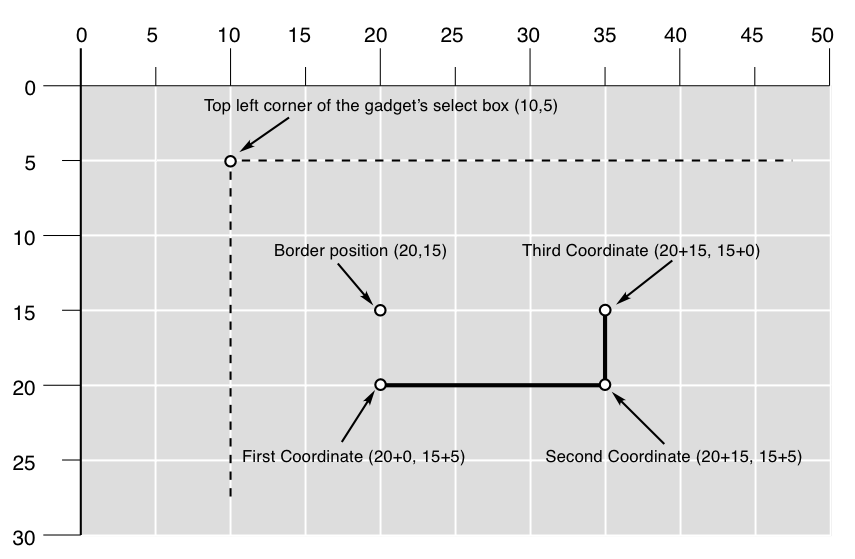
To create a border that is outside the select box of a gadget, specify negative values in the internal component or use negative values for the initial XY values. For example, setting LeftEdge to -1 and TopEdge to -1 moves the position of the Border one pixel above and one pixel to the left of the gadget’s select box.
Linking Borders
The NextBorder field can point to another instance of a Border structure. This allows complex graphic objects to be created by linking together Border structures, each with its own data points, color and draw mode. This might be used, for instance, to draw a double border around a requester or gadget where the outer border is a second Border structure, linked to the first inner border.
Note that the borders can share data. For instance, to create a border with a shadow, link two borders together each of which points to the same XY data. Set the first border to draw in a dark pen (such as the SHADOWPEN from the screen’s DrawInfo structure) and position the border down and to the right a few pixels by changing LeftEdge and TopEdge in the Border structure.
The second border should be set to a bright pen (such as the SHINEPEN in the screen’s DrawInfo structure). When the border is drawn, the first border will draw in a dark color and then the second border will be drawn over it in a light color. Since they use the same data set, and the dark border is shifted down and to the right, the border will have a three dimensional appearance. This technique is demonstrated in the example listed earlier in this section.
Creating Text
The IntuiText structure provides a simple way of writing text strings within an Intuition display element. These strings may be used in windows, screens, menus, gadgets and requesters. To set up an IntuiText, you specify the following:
- Pen colors for the text.
- A draw mode.
- The starting offset for the text.
- The font used to render the text.
- The text string to output.
IntuiText Structure
To render text using Intuition, the application must create one or more instances of the IntuiText structure:
struct IntuiText
{
UBYTE FrontPen, BackPen;
UBYTE DrawMode;
WORD LeftEdge;
WORD TopEdge;
struct TextAttr *ITextFont;
UBYTE *IText;
struct IntuiText *NextText;
};Here is a brief description of each member of the IntuiText structure:
- FrontPen
- The pen number specifying the color used to draw the text.
- BackPen
- The pen number specifying the color used to draw the background for the text, if JAM2 drawing mode is specified.
- DrawMode
- This field specifies one of four drawing modes:
JAM1 FrontPen is used to draw the text; background color is unchanged. JAM2 FrontPen is used to draw the text; background color is changed to the color in BackPen. COMPLEMENT The characters are drawn in the complement of the colors that were in the background. INVERSID Inverses the draw modes describe above. For instance INVERVID used with JAM1 means the character is untouched while the background is filled with the color of the FrontPen.
- LeftEdge, TopEdge
- The location of the text relative to its base position when it is drawn. These offsets are added to the base position to determine the final location of the text data.
- The base position for text rendered with PrintIText() is taken from arguments passed in the function call. For gadgets and menus, the base position is always the upper, left corner of the select box. For requesters the base position is always the upper, left corner of the requester.
- LeftEdge gives the offset of the left edge of the character cell and TopEdge gives the offset of the top edge of the character cell for the first character in the text string. Negative values of LeftEdge and TopEdge move the position up and to the left of the base position. Positive values move down and to the right.
- ITextFont
- A pointer to a TextAttr structure defining the font to be used. Set this to NULL to use the default font.
- IText
- A pointer to the NULL terminated text string to be displayed.
- NextText
- A pointer to another instance of IntuiText. Set this field to NULL for the last IntuiText in a list.
Directly Drawing the IntuiText
Use the PrintIText() call to directly draw the text into the target RastPort of a window or screen.
VOID PrintIText( struct RastPort *rp, struct IntuiText *iText,
LONG left, LONG top );The rp argument is a pointer to the RastPort into which the text should be drawn. This RastPort can come from a Window or Screen structure.
The iText argument is a pointer to a list of IntuiText structures which are to be rendered. The list may contain a single IntuiText structure. If the font is not specified in the IntuiText structure, Intuition will render the text using the RastPort’s font.
The left and top arguments give the external component, or base position for this list of IntuiText structures. The LeftEdge and TopEdge values in each IntuiText structure are added to these to determine the final position of the text.
IntuiText objects may also be drawn indirectly by attaching them to gadgets, menus or requesters.
Determining Text Length
To determine the pixel length of a given IntuiText string, call the IntuiTextLength() function.
LONG IntuiTextLength( struct IntuiText *iText );Set the iText argument to point to the IntuiText structure whose length is to be found. This function will return the length of the iText text string in pixels. Note that if the ITextFont field of the given IntuiText is set to NULL, or Intuition cannot access the specified font, then GfxBase->DefaultFont will be used in determining the length of the text. This may not be the same as the RastPort font with which the text would be printed.
IntuiText Example
/*
** intuitext.c - program to show the use of an Intuition IntuiText object.
*/
#include <exec/types.h>
#include <intuition/intuition.h>
#include <proto/exec.h>
#include <proto/dos.h>
#include <proto/intuition.h>
struct IntuitionIFace *IIntuition = NULL;
#define MYTEXT_LEFT (0)
#define MYTEXT_TOP (0)
/*
** main routine. Open required library and window and draw the images.
** This routine opens a very simple window with no IDCMP. See the
** chapters on "Windows" and "Input and Output Methods" for more info.
** Free all resources when done.
*/
int main()
{
struct Screen *screen;
struct DrawInfo *drawinfo;
struct Window *win;
struct IntuiText myIText;
struct TextAttr myTextAttr;
uint32 myTEXTPEN;
uint32 myBACKGROUNDPEN;
struct Library *IntuitionBase = IExec->OpenLibrary("intuition.library", 50);
IIntuition = (struct IntuitionIFace*)IExec->GetInterface(IntuitionBase, "main", 1, NULL);
if (IIntuition != NULL)
{
if (screen = IIntuition->LockPubScreen(NULL))
{
if (drawinfo = IIntuition->GetScreenDrawInfo(screen))
{
/* Get a copy of the correct pens for the screen.
** This is very important in case the user or the
** application has the pens set in a unusual way.
*/
myTEXTPEN = drawinfo->dri_Pens[TEXTPEN];
myBACKGROUNDPEN = drawinfo->dri_Pens[BACKGROUNDPEN];
/* create a TextAttr that matches the specified font. */
myTextAttr.ta_Name = drawinfo->dri_Font->tf_Message.mn_Node.ln_Name;
myTextAttr.ta_YSize = drawinfo->dri_Font->tf_YSize;
myTextAttr.ta_Style = drawinfo->dri_Font->tf_Style;
myTextAttr.ta_Flags = drawinfo->dri_Font->tf_Flags;
/* open a simple window on the workbench screen for displaying
** a text string. An application would probably never use such a
** window, but it is useful for demonstrating graphics...
*/
if (win = IIntuition->OpenWindowTags(NULL,
WA_PubScreen, screen,
WA_RMBTrap, TRUE,
TAG_END))
{
myIText.FrontPen = myTEXTPEN;
myIText.BackPen = myBACKGROUNDPEN;
myIText.DrawMode = JAM2;
myIText.LeftEdge = MYTEXT_LEFT;
myIText.TopEdge = MYTEXT_TOP;
myIText.ITextFont = &myTextAttr;
myIText.IText = "Hello, World. ;-)";
myIText.NextText = NULL;
/* Draw the text string at 10,10 */
IIntuition->PrintIText(win->RPort,&myIText,10,10);
/* Wait a bit, then quit.
** In a real application, this would be an event loop,
** like the one described in the Intuition Input and
** Output Methods chapter.
*/
IDOS->Delay(200);
IIntuition->CloseWindow(win);
}
IIntuition->FreeScreenDrawInfo(screen,drawinfo);
}
IIntuition->UnlockPubScreen(NULL,screen);
}
}
IExec->DropInterface((struct Interface*)IIntuition);
IExec->CloseLibrary(IntuitionBase);
return 0;
}Text Colors and Drawing Modes
IntuiText gets its colors from the values set in the color registers for the screen in which they are rendered. The available number of colors and palette settings are screen attributes and cannot be changed through IntuiText rendering.
Text characters in general are made up of two areas: the character image itself and the background area surrounding the character image. The color used in each area is determined by the draw mode which can be set to JAM1, JAM2 or COMPLEMENT. The flag INVERSVID may also be specified.
JAM1 draw mode renders each character with FrontPen and leaves the background area unaffected. Because the background of a character is not drawn, the pixels of the destination memory around the character image are not disturbed. Graphics beneath the text will be visible in the background area of each character cell.
JAM2 draw mode renders each character with FrontPen and renders each character background with BackPen. Using this mode, any graphics that previously appeared beneath the character cells will be totally overwritten.
COMPLEMENT draw mode renders the pixels of each character as the binary complement of the color that is currently at the destination pixel. The destination is the display memory where the text is drawn. As with JAM1, nothing is drawn into the background. FrontPen and BackPen are not used in COMPLEMENT mode. To determine the complement color, invert all the bits in the binary representation of the color register number. The resulting number specifies the color register to use for that pixel. In a three bitplane display, for example, color 6 (110 in binary) is the complement of color 1 (001 in binary).
The INVERSVID flag inverses the video for each of the drawing modes. For JAM1, nothing is drawn into the character area and the background is drawn in FrontPen. For JAM2, the character area is drawn in BackPen and the background is drawn in FrontPen. For COMPLEMENT mode, nothing is drawn into the character area and the background is complemented.
Fonts
The application may choose to specify the font used in rendering the IntuiText, or it may choose to use the default font for the system.
To use the default font, set the ITextFont field to NULL. Some care must be taken when using the default font. When an IntuiText object is rendered and no font is specified, the text will be rendered in the font set in the RastPort.
If the RastPort font is NULL, the text will be rendered using GfxBase->DefaultFont. Also, IntuiTextLength() always uses GfxBase->DefaultFont when ITextFont is NULL. The application must have open the graphics library in order to check the default font in GfxBase. (See the graphics library chapter for more information.)
To use a specific font for this text, place a pointer to an initialized TextAttr structure in the ITextFont field. Intuition will only use the specified font if it is available through a call to the OpenFont() routine. To use a font from disk, the application must first open the font using the OpenDiskFont() function. For more information about using fonts, see the “Graphics Library and Text” chapter in this manual.
Linking Text Strings
The NextText field can point to another instance of an IntuiText structure. This allows the application to create a complex object which has several distinct groups of characters, each with its own color, font, location, and drawing mode. This can be used to create multiple lines of text, to position characters in the text very accurately and to change the color or font of the text. Each list of IntuiText objects may be drawn with one call to PrintIText(), or attached to a gadget, menu or requester as a single object.
Function Reference
The following are brief descriptions of the Intuition functions that relate to the use of graphics under Intuition. See the SDK for details on each function call.
| Function | Description |
|---|---|
| DrawBorder() | Draw a border into a rast port. |
| DrawImage() | Draw a image into a rast port. |
| PrintIText() | Draw Intuition text into a rast port. |
| IntuiTextLength() | Find the length of an IntuiText string. |
| BeginRefresh() | Begin optimized rendering after a refresh event. |
| EndRefresh() | End optimized rendering after a refresh event. |
| GetScreenDrawInfo() | Get screen drawing information. |
| FreeScreenDrawInfo() | Free screen drawing information. |