Copyright (c) Hyperion Entertainment and contributors.
Help:Books
Step-by-step guide
Step 1: Enable the "Book creator" tool
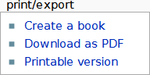
The "Book creator" tool can be enabled from the "Print/export" box on the left hand side of the browser screen towards the bottom (see Fig.1). Click on "Create a book". The "Book creator" tool will appear at the top of your screen.

|
Step 2: Gather articles
Individual pages
By clicking on the "Add this page to your book" link, the current page being viewed is added to the collection. To add another article, simply go to that article, and click on "Add this page to your book" again.
Another way to add articles to your book is to hover your mouse over a link to another article. After one second, a message will pop up, giving you the option to add the linked article to your book.
| File:Colelction Extension - Hover and add.png |
Categories
If you go on a category page, the "Add this page to your book" will have changed into "Add this category to your book". Clicking on "Add this category to your book" will add all the articles in that category.
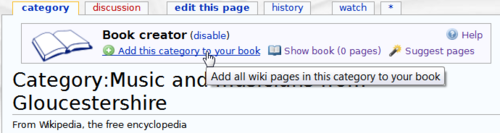
|
Likewise, if you hover on a category link (located at the very bottom of articles), a message will pop-up, giving you the option to add the entire category to your book.
After you have selected the articles that interest you, you can click on "Suggest pages" and you will be presented with a list of articles that are related to your selection. This helps you to create a more complete book if you run out of ideas, or just want to make sure that you haven't forgotten anything.
Step 3: Review your book
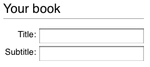
Once you are happy with your book, click on "Show book" to be taken to the next step.
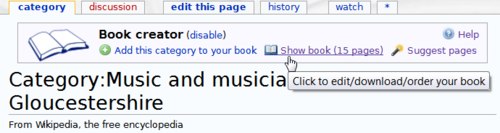
|
After you have clicked on the "Show book" link, you can add a title and a subtitle to your book (see Fig.2). You can also arrange articles and order them according to your taste with clicks and drags.
Step 4: Download or order a printed copy of your book
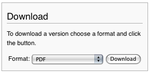
The finished book can be downloaded or ordered as a bound book. You can download the book, in PDF and OpenDocument format (viewable using OpenOffice.org software), by clicking the "Download" button (see Fig 3). To order the book as a bound book click the "Order book from PediaPress" button.