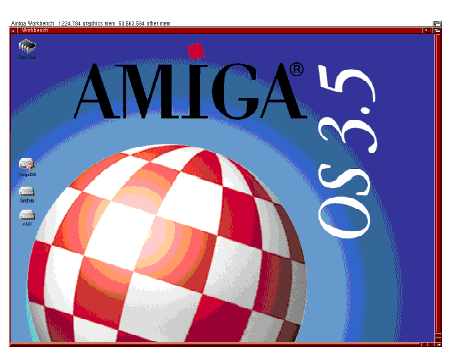Copyright (c) Hyperion Entertainment and contributors.
Difference between revisions of "AmigaOS Manual: Workbench Basic Operations"
Steven Solie (talk | contribs) (Created page with "Before using your Amiga, you should familiarize yourself with the basic Amiga system concepts and techniques provided in this chapter. These include: * Booting your system * ...") |
Steven Solie (talk | contribs) |
||
| Line 38: | Line 38: | ||
Extra memory used for maintaining devices can prevent floppy-based games from running. See Appendix D for information about how to avoid this problem. |
Extra memory used for maintaining devices can prevent floppy-based games from running. See Appendix D for information about how to avoid this problem. |
||
| + | |||
| + | = Using the Workbench Pointers = |
||
| + | |||
| + | The Workbench has two pointers: the mouse pointer and the busy pointer. |
||
| + | |||
| + | == Mouse Pointer == |
||
| + | |||
| + | The mouse pointer is a small movable picture that is used to indicate to te system the location at which you wish to do some operation. By default the mouse pointer is an image of an arrow. The mouse pointer is moved and positioned with the mouse. The tip of the pointer has a hot spot, which is one pixel (a dot of light that makes up the monitor screen display) that the system is programmed to recognize a the pointer's locator. The pointer indicates to the system the position of an item that you wish to work with. Through the mouse, you communicate the action that the system should take on this item. You can change the shape and color of the mouse pointer using the Pointer Preferences editor, described in Chapter 5. |
||
| + | |||
| + | == Busy Pointer == |
||
| + | |||
| + | The busy pointer, also referred to as the wait pointer, is displayed in place of the mouse pointer to indicate that the system is attempting to execute an instruction. By default the busy pointer is an image of a stopwatch. Most Workbench operations are unavailable while the busy pointer is displayed. However, you can still move, size, and depth-arrange windows with the busy pointer. The appearance of this pointer can also be changed using the Pointer Preferences editor described in Chapter 5. |
||
| + | |||
| + | = Using the Mouse = |
||
| + | |||
| + | The Amiga comes equipped with a mouse, illustrated in Figure 2-2, used to communicate with the system through the pointer. The mouse pointer is positioned by moving the mouse. Manipulating the mouse so that the pointer is located over various objects and pictures on the screen and pressing the mouse buttons tells the Amiga what to do. |
||
| + | |||
| + | Figure 2-2. |
||
| + | |||
| + | Amiga Mouse |
||
Revision as of 16:44, 31 January 2014
Before using your Amiga, you should familiarize yourself with the basic Amiga system concepts and techniques provided in this chapter. These include:
- Booting your system
- Using the pointers
- Using the mouse
- Handling disks and using disk drives
- Creating and accessing files and directories
Contents
Booting/Rebooting Your System
Booting powers on your computer and loads the operating system information from a disk to the computer's memory. Each time the Amiga is booted, the system must find the Amiga system software on a bootable hard disk or floppy disk inserted into a disk drive. If there are no bootable disks when the system is powered on, an animated screen requests that you insert a bootable disk into a floppy drive.
Rebooting resets you computer without turning off the power. This process terminates any active programs and erases any data stored in the Amiga's memory.
For information about booting and rebooting floppy-only systems, see Appendix B.
Each time the Amiga is booted or rebooted, the following events occur:
1. The Amiga executes a script file called the Startup-sequence. The Startup-sequence file contains AmigaDOS commands that load the Amiga software and handle various hardware and software setup tasks.
2. The Startup-sequence executes a script file called User-startup, if you have created it. In general, User-startup files contain your own customized configurations, resident commands, and directory assignments. Appendix B offer some instructions and suggestions of items that you can place in a User-startup file.
3. The Amiga Workbench screen appears, as illustrated in Figure 2-1.
4. Workbench runs any programs whose icons are in the WBStartup drawer. By placing program icons in the WBStartup drawer, you can also customize your system startup.
Do not alter the Startup-sequence file, doing so can prevent the Amiga from booting properly.
To reboot your system:
- Be sure that all disk activity has stopped and that all floppy disk drive and hard disk drive lights are unlit.
- If you are rebooting from a floppy disk drive, insert a copy of the Workbench disk into a floppy disk drive.
- Simultaneously hold down the Ctrl (Control), left Amiga, and right Amiga keys and then release them.
Special Boot Options
Extra memory used for maintaining devices can prevent floppy-based games from running. See Appendix D for information about how to avoid this problem.
Using the Workbench Pointers
The Workbench has two pointers: the mouse pointer and the busy pointer.
Mouse Pointer
The mouse pointer is a small movable picture that is used to indicate to te system the location at which you wish to do some operation. By default the mouse pointer is an image of an arrow. The mouse pointer is moved and positioned with the mouse. The tip of the pointer has a hot spot, which is one pixel (a dot of light that makes up the monitor screen display) that the system is programmed to recognize a the pointer's locator. The pointer indicates to the system the position of an item that you wish to work with. Through the mouse, you communicate the action that the system should take on this item. You can change the shape and color of the mouse pointer using the Pointer Preferences editor, described in Chapter 5.
Busy Pointer
The busy pointer, also referred to as the wait pointer, is displayed in place of the mouse pointer to indicate that the system is attempting to execute an instruction. By default the busy pointer is an image of a stopwatch. Most Workbench operations are unavailable while the busy pointer is displayed. However, you can still move, size, and depth-arrange windows with the busy pointer. The appearance of this pointer can also be changed using the Pointer Preferences editor described in Chapter 5.
Using the Mouse
The Amiga comes equipped with a mouse, illustrated in Figure 2-2, used to communicate with the system through the pointer. The mouse pointer is positioned by moving the mouse. Manipulating the mouse so that the pointer is located over various objects and pictures on the screen and pressing the mouse buttons tells the Amiga what to do.
Figure 2-2.
Amiga Mouse