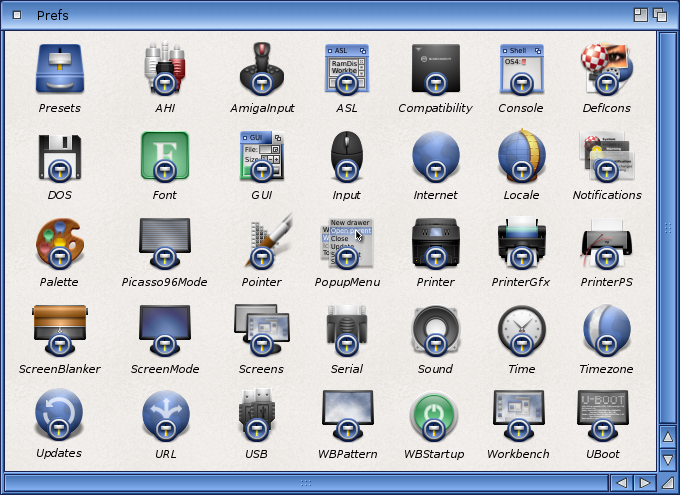Copyright (c) Hyperion Entertainment and contributors.
Difference between revisions of "AmigaOS Manual: Workbench Preferences"
Steven Solie (talk | contribs) (Created page with "This chapter explains the Preferences editors found in the Prefs drawer. These editors allow you to customize your Amiga environment by: * Choosing a keyboard type * Setting ...") |
Steven Solie (talk | contribs) |
||
| Line 58: | Line 58: | ||
| Presets || For storing different Preferences editor configurations changed through the Project menu. |
| Presets || For storing different Preferences editor configurations changed through the Project menu. |
||
|} |
|} |
||
| + | |||
| + | == Editor Menus and Presets Drawer == |
||
| + | |||
| + | With the exception of Time, each editor has three menus: Project, Edit, and Settings. The Project menu lets you save and load Prefs preset files, which allow you to quickly change to different configurations. By default, these files are saved in the Presets drawer (SYS:Prefs/Presets), although they can be saved to any location you specify. If you save icons for the files (by selecting Create Icons?), you can activate the settings by opening the file's icon, rather than opening the actual editor. |
||
| + | |||
| + | When you save settings in the Preferences editors by clicking on the Save button, the system stores those settings in the following location: |
||
| + | |||
| + | SYS:Prefs/ENV-Archive/Sys/editorx.prefs |
||
| + | |||
| + | where SYS: is the name of the volume containing the file and editorx is the name of the specific Preferences editor. The settings saved to the Env-Archive drawer are the ones used when you boot. We recommend when you use the Save As option that you use the path provided or a completely different path than this for storing Preset files. |
||
| + | |||
| + | === Project Menu === |
||
| + | |||
| + | To Be Continued... |
||
Revision as of 00:39, 5 February 2014
This chapter explains the Preferences editors found in the Prefs drawer. These editors allow you to customize your Amiga environment by:
- Choosing a keyboard type
- Setting your preferred language
- Changing the Workbench screen display
- Changing the Workbench colors
- Changing the shape of the pointer
- Specifying a printer and setting it up for output
- Setting up a modem for use with the Amiga
- Setting the time and date
This chapter contains the following Preferences editor information:
- Contents of the Prefs drawer
- Editor menus
- Presets drawer
- Descriptions of each Preferences editor
Prefs Drawer
The Prefs drawer contains the icons for the Preferences editors and the Preset drawer. Figure 5-1 illustrates the Preferences editors window.
The following editors are listed in the order in which they are described in this chapter:
| Font | For changing the fonts used in the different areas of the screen. |
| IControl | For choosing miscellaneous system options, such as the key used for screen drag. |
| Input | For changing the mouse speeds, key repeat speeds, and selecting keyboard type. |
| Locale | For selecting the language and locality. |
| Overscan | For adjusting the size of the display area for text and for graphics. |
| Palette | For changing the Workbench colors. |
| Pointer | For changing the size, shape, and color of the mouse pointer and busy pointer. |
| Printer | For specifying the printer driver that matches your printer and for specifying options, such as paper size and margin width. |
| PrinterGfx | For setting up your printer to print graphics. |
| PrinterPS | For controlling output to a PostScript printer. |
| ScreenMode | For choosing a different monitor display mode. |
| Serial | For setting the specifications for the serial port, which is used to communicate through modems or networking systems. |
| Sound | For determining the sound your Amiga produces for its display beep. |
| Time | For setting the time and date. |
| WBPattern | For selecting or creating background patterns for the Workbench windows and screen. |
| Presets | For storing different Preferences editor configurations changed through the Project menu. |
Editor Menus and Presets Drawer
With the exception of Time, each editor has three menus: Project, Edit, and Settings. The Project menu lets you save and load Prefs preset files, which allow you to quickly change to different configurations. By default, these files are saved in the Presets drawer (SYS:Prefs/Presets), although they can be saved to any location you specify. If you save icons for the files (by selecting Create Icons?), you can activate the settings by opening the file's icon, rather than opening the actual editor.
When you save settings in the Preferences editors by clicking on the Save button, the system stores those settings in the following location:
SYS:Prefs/ENV-Archive/Sys/editorx.prefs
where SYS: is the name of the volume containing the file and editorx is the name of the specific Preferences editor. The settings saved to the Env-Archive drawer are the ones used when you boot. We recommend when you use the Save As option that you use the path provided or a completely different path than this for storing Preset files.
Project Menu
To Be Continued...