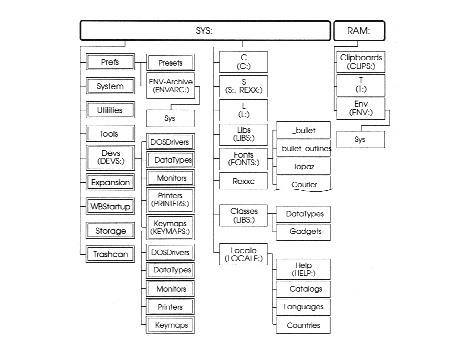Copyright (c) Hyperion Entertainment and contributors.
AmigaOS Manual: AmigaDOS Additional Amiga Directories
In addition to the AmigaDOS commands, there are other files and directories on your Workbench disk. This chapter includes the following:
- DEVS:
- S:
- L:
- FONTS:
- LIBS:
- REXX:
- LOCALE:
- ENVARC:
- ENV:
- CLIPS:
- T:
- CLASSES:
- C:
- GHOSTSCRIPT:
- HELP:
- KEYMAPS:
- MUI:
- PRINTERS:
- PYTHON:
- SOBJS:
- tbimages:
- SYS:
- RAM:
The drawers contained in DEVS: are described in the Workbench User's Guide.
You do not need a detailed understanding of the contents of the directories listed here. Unless specifically directed otherwise, you can safely ignore them. However, you should know their purposes and locations in case you inadvertently delete or rename a file in a directory or need to copy something to the appropriate directory.
Figure B-1 illustrates the standard directory structure of a hard disk Amiga system. Directories with icons visible from Workbench (drawers) are shown on the left; other directories are on the right. The standard contents and structure of these directories may change as the AmigaOS development team adds, changes, or removes resources.
Most of these directories are automatically assigned to the SYS: volume or to the Ram Disk. These directories, as well as SYS:, can be ASSIGNed to different volume when necessary.
For example, you can assign FONTS: to a particular disk, such as FontDisk:. Most applications automatically look for the fonts that they need in the FONTS: directory, regardless of where that is. By changing the FONTS: assignment, you can allow applications to use the fonts on FontDisk:
Contents
- 1 DEVS: Directory
- 2 S: Directory
- 3 L: Directory
- 3.1 AHI-Handler (AUDIO:)
- 3.2 AppDir-Handler (APPDIR:)
- 3.3 Aux-Handler (AUX:)
- 3.4 CharSets Directory
- 3.5 CrossDOSFileSystem
- 3.6 FileSystem_Trans Directory
- 3.7 Launch-Handler (URL:)
- 3.8 Port-Handler (SER:, PAR:, and PRT:)
- 3.9 Queue-Handler (PIPE:)
- 3.10 Random-Handler (RANDOM:)
- 3.11 TextClip-Handler (TEXTCLIP:)
- 4 FONTS: Directory
- 5 LIBS: Directory
- 6 REXX: Directory
- 7 LOCALE: Directory
- 8 ENVARC: Directory
- 9 ENV: Directory
- 10 CLIPS: Directory
- 11 T: Directory
- 12 CLASSES: Directory
- 13 C: Directory
- 14 GHOSTSCRIPT: Directory
- 15 HELP: Directory
- 16 KEYMAPS: Directory
- 17 MUI: Directory
- 18 PRINTERS: Directory
- 19 PYTHON: Directory
- 20 SOBJS: Directory
- 21 tbimages: Directory
- 22 SYS: Volume
- 23 RAM: Volume
DEVS: Directory
In addition to the DOSDrivers, Keymaps, Printers, Monitors, and DataTypes drawers described in the Workbench User's Guide, the DEVS: drawer contains files and subdirectories that pertain to the devices that can be used with the Amiga.
Note that you can refer to the DEVS:Keymaps and DEVS:Printers drawers by their assigned names KEYMAPS: and PRINTERS:, respectively.
Device Files
The following lists the .device files in DEVS: and their functions:
| a1parallel.device | |
| ahi.device | |
| audio.device | |
| clipboard.device | Controls access to CLIPS:. |
| Parallel.device | Controls access to the parallel port. OBSOLETE |
| printer.device | Controls access to the printer device. |
| printtofile.device | |
| serial.device | Controls access to the serial port. |
| usbprinter.device | |
| mfm.device | Controls access to MS-DOS disks with CrossDOS. OBSOLETE |
For more information on the .device files, see Amiga Devices.
Other Files
OBS! Out of date.
The following additional files are found in DEVS:
| system-configuration | Holds certain Preferences configuration data needed when booting. |
| Postscript_init.ps | Holds information needed to initialize a PostScript printer when using PrinterPS. |
Using Mount Files or a MountList
To access new devices, the Amiga must be informed when any are added. These may be physical devices, such as a tape drive, or software (logical) devices, such as a recoverable RAM disk. There are several ways to do this:
- Placing a driver in the Expansion drawer
- Placing a mount file in the DOSDrivers drawer
- Making an entry for the device in a MountList file and using the MOUNT command
A mount file represents a device, handler, or file system. Standard devices have their own mount file with icons in the DOSDrivers drawer in DEVS:. These are mounted automatically during the standard Startup-sequence. Alternatively, devices can use the MOUNT command to read a MountList entry that determines the characteristics of the device.
The need to use a MountList and the MOUNT command has been eliminated by the mount file method used in Amiga system software Release 2.1 and beyond. Rather than requiring a MountList file with entries for each device you want to mount, DEVS: now contains the DOSDrivers drawer, which holds a separate mount file or DOS driver for each device. The contents of a mount file are essentially the same as an individual MountList entry.
You can, however, continue to use a MountList to mount devices. Copy the MountList to DEVS: and remove any DOS drivers in the DOSDrivers drawers that have the same name as one of your MountList entries. (A mount file overrides a MountList entry of the same name.)
Creating a MountFile or MountList Entry
The following information on mount files also applies to MountLists, except as noted.
Mount files contain keywords describing the device, handler, or file system, as well as values for those keywords. Some keywords apply only to a file system or a handler. If a keyword is omitted, a default value is used. Be sure that the default value is appropriate for the device.
The following are rules for creating a mount file or MountList:
- The file must be a plain ASCII text file.
- The mount file name must be the name of the device; the name of a MountList should be MountList.
- Each entry in a MountList must start with the name of the device. Omit this for a mount file.
- Keywords are followed by an equals sign (=).
- Keywords must be separated by a semicolon or be placed on separate lines.
- Comments are allowed in standard C style (that is, comments start with /* and end with */).
- Each MountList entry must end with the # symbol. Omit this for a mount file.
When creating a new mount file or MountList entry, refer to the documentation that came with the device or start with an example of one for a similar device. Change or add only the necessary keywords.
The following table, lists keywords and their default values supported in a mount file or MountList and their functions. Default values are shown in angle brackets.
| Keyword | Function | ||||||||||||||||||||||||
|---|---|---|---|---|---|---|---|---|---|---|---|---|---|---|---|---|---|---|---|---|---|---|---|---|---|
| Handler=<none> | A handler entry (for example, Handler = L:eque-handler). | ||||||||||||||||||||||||
| Ehandler=<none> | An environment handler entry. | ||||||||||||||||||||||||
| FileSystem=<none> | A file system entry (for example, FileSystem = L:CrossDosFileSystem). | ||||||||||||||||||||||||
| Device=<none> | A device entry (for example, Device = DEVS:mfm.device). This argument is required to mount a file system. There is no default value for Device; you must supply a value. | ||||||||||||||||||||||||
| Priority=<10> | The priority of the process; 5 is good for handlers, 10 for file systems. | ||||||||||||||||||||||||
| Unit=<0> | The unit number of the device (for example, 0 for PC0:). | ||||||||||||||||||||||||
| Flags=<0> | Flags for OpenDevice (usually 0). | ||||||||||||||||||||||||
| Surfaces=<none> | The number of surfaces (2 for floppy devices, varies for hard drives). This argument is required to mount a file system. There is no default value for Surfaces; you must supply a value. | ||||||||||||||||||||||||
| SectorsPerBlock=<none> | Defines the number of physical disk sectors in each logical block used by the file system. | ||||||||||||||||||||||||
| SectorsPerTrack=<none> | The number of blocks per track. This argument is required to mount a file system. There is no default value for SectorsPerTrack; you must supply a value. | ||||||||||||||||||||||||
| SectorSize=<512> | Specifies the number of bytes in a block on the device. Most devices use a 512 byte block; however, some devices use other sizes (for example, CD-ROMs use 2048 bytes). | ||||||||||||||||||||||||
| Reserved=<2> | The number of blocks reserved for the boot block; should be 2. | ||||||||||||||||||||||||
| Interleave=<0> | Interleave value; varies with the device. | ||||||||||||||||||||||||
| LowCyl=<none> | Starting cylinder to use. This argument is required to mount a file system. There is no default value for LowCyl; you must supply a value. | ||||||||||||||||||||||||
| HighCyl_<none> | Ending cylinder to use. This argument is required to mount a file system. There is no default value for HighCyl; you must supply a value. | ||||||||||||||||||||||||
| Stacksize=<600> | Amount of stack allocated to the process. | ||||||||||||||||||||||||
| Buffers=<5> | Number of initial 512-byte cache buffers. Increase this for higher disk performance if you have RAM to spare. | ||||||||||||||||||||||||
| BufMem Type=<3> | Memory type used for buffers; (0 and 1 = Any, 2 and 3 = Chip, 4 and 5 = Fast). | ||||||||||||||||||||||||
| Mount=<0> | See the description of ACTIVATE, which is a synonym for MOUNT. | ||||||||||||||||||||||||
| MaxTransfer=<0x7ffffff> | The maximum number of bytes transferred at one time with any file system. Use Max Transfer for compatibility with older hard drive systems. | ||||||||||||||||||||||||
| Mask=<0xffffffff> | Address Mask to specify memory range that DMA transfers can use at one time with any file system. Use Mask for compatibility with older hard drive systems. | ||||||||||||||||||||||||
| Glob Vec=<2> | A global vector for the process; -1 is no Global Vector (for C and assembler programs), 0 sets up a private GV; if the keyword is absent, the shared Global Vector is used. Omit this keyword for Amiga file system devices. | ||||||||||||||||||||||||
| Startup=<none> | A string passed to the device, handler, or file system on startup as a BPTR to a BSTR. | ||||||||||||||||||||||||
| Activate=<0> | If a positive value, ACTIVATE loads the device or handler immediately rather than waiting for first access. Synonymous with MOUNT. | ||||||||||||||||||||||||
| BootPri=<0> | A value that sets the boot priority of a bootable and mountable device. This value can range from -129 to 127. By convention, -129 indicates that the device is not bootable and is not automatically mounted. | ||||||||||||||||||||||||
| DosType=<0x444F5300> | Indicates the type of file system, giving hexadecimal ASCII codes for three letters and a concluding number as follows:
| ||||||||||||||||||||||||
| Baud=<1200> | Serial device baud rate. | ||||||||||||||||||||||||
| Control=<0> | Serial device word length, parity, and stop bits. | ||||||||||||||||||||||||
| Forceload=<0> | Forces a file system to be loaded form disk even though a suitable entry is in the resource list. If 0 (the default), check the resource list before the disk. If 1, always load from disk. |
S: Directory
The S: directory is generally reserved for AmigaDOS and ARexx scripts. However, you may place non-script files in S: or place script files in other directories. In addition to the Startup-sequence file, the User-startup file that you create, and Shell-startup files, the S: directory also contains teh scripts described in this section.
ED-Startup
This file contains ED commands used to configure the ED text editor, assigning the default function key options. Key assignments can be customized by editing this file. Removing or renaming this file activates expanded ED command menus; see Chapter 4 for instructions on how to do this.
Other files containing ED commands can be stored in S: for use by the WITH keyword of ED, which allows ED command files to perform custom editing operations.
Network-Startup
OBS! Missing description.
Shell-Startup
OBS! Missing description.
Startup-Sequence
OBS! Missing description.
User-Startup
OBS! Missing description.
ARexx Directory
OBS! Missing description.
Shell Directory
SPat, DPat
These scripts allow pattern matching with commands that do not normally support it. When run with a command, SPat and DPat use the LIST command to create temporary script files in the T: directory and then execute the scripts. SPat and DPat can be used within command aliases.
SPat adds pattern matching to single-argument commands. For example, to use ED to edit all the files in the S: directory beginning with the letter's, enter:
1> SPat ED S:s#?
A script similiar to the following is generated:
ED "s:Shell-startup" ED "s:SPat" ED "s:Startup-sequence"
SPat executes the script, invoking ED three times to display the files.
DPat adds pattern matching to double-argument commands. After DPat and the command name, enter the two arguments separated by a space, using the wildcards required to produce the desired matches.
PCD
Like the CD command, the PCD script changes the current directory. However, PCD also remembers the directory from which you are changing, so you can return to it without entering the entire path. Each Shell has an independent PCD memory.
The first time you use PCD in a given Shell, you must give it the path to a directory. When entered with this path argument, PCD has the same effect as CD, changing to the named directory, but it also stores the path to the directory from which you changed. You can then change the current directory by the usual methods. To return to the initial directory, enter PCD alone. For example:
1.System:> PCD Work:Paint/24bit 1.Work:Paint/24bit> PCD 1.System:>
Subsequent invocations of PCD switch to the directory in which you last used PCD:
1.System:> PCD 1.Work:Paint/24bit> / 1.Work:Paint> PCD 1.System:>
PCD use the assign list to store the remembered directory. When you use PCD, the list contains the assignment from<n> , where <n> is the Shell number. Using PCD with no argument before establishing the first from directory produces an error requester.
For further examples of PCD, see Chapter 8.
L: Directory
This directory contains device handlers, which are software modules that go between AmigaDOS and the devices used by the Amiga. However, most handlers are treated as if they are actual physical devices and they are referred to by their device name.
Handlers must be named in the mount file or MountList for their respective devices. Handlers are called and manipulated by programs, not users. New handlers can be supplied with some devices or programs and should be copied to the L: directory.
AHI-Handler (AUDIO:)
The AHI-Handler provides an AmigaDOS interface to a sound card. It allows recording and playing back sound samples through AUDIO: device.
The Mount file for AUDIO: in the DOSDrivers drawer is:
Handler = L:AHI-Handler StackSize = 4096 Priority = 5 GlobVec = -1
By default, the AUDIO: device expects to receive an 8 bit mono AIFF or AIFC formatted data stream. It will play the stream at the rate of 8000 Hz, with full volume. The default parameters can be changed when opening the AUDIO: device. These are the properties that can be configured:
| Keyword | Template | Description |
|---|---|---|
| BITS or B | B=BITS/K/N | Number of bits per sample. Default is 8. |
| CHANNELS or C | C=CHANNELS/K/N | Number of channels to use: 1 = mono audio, 2 = stereo audio. Default is 1. |
| FREQUENCY or F | F=FREQUENCY/K/N | Playback frequency. Default is 8000. |
| TYPE or T | T=TYPE/K | Type of the audio stream: SIGNED, AIFF, or AIFC. The AUDIO: device will detect the stream format automatically if not set. |
| VOLUME or V | V=VOLUME/K/N | Playback volume: 0-100. 0 mutes the playback and 100 is the full volume. Default is 100. |
| POSITION or P | P=POSITION/K/N | Stereo panning: -100 = far left, 0 = center, 100 = far right. Default is 0. |
| PRIORITY or PRI | PRI=PRIORITY/K/N | Playback priority: -128 to 127. If priority of 127 is used, no other playback request can interrupt the current playback. Default is 0. |
| LENGTH or L | L=LENGTH/K/N | Limits the number of bytes the AUDIO: device will receive. Default is no limit. |
| SECONDS or S | S=SECONDS/K/N | Limits the time AUDIO: device will be reading the audio stream. Default is no limit. |
| BUFFER or BUF | BUF=BUFFER/K/N | Size of the playback buffer in bytes. Default is 32768. |
| UNIT | UNIT/K/N | Device unit to be used. Default is 0. |
If you supply several parameters to the device, the parameters must be separated with slashes (/). For example:
1> Copy "recording.aiff" TO "AUDIO:FREQUENCY=22050/VOLUME=50/PRIORITY=1"
Recording is done by reading data from the AUDIO: device. By default the AUDIO: device outputs an 8 bit mono raw (SIGNED) sound through the device unit 0. The used sampling rate is 8000 Hz.
Different recording settings can be requested when opening the AUDIO: device. The following settings are available:
| Keyword | Template | Description |
|---|---|---|
| BITS or B | B=BITS/K/N | Number of bits per sample. Default is 8. |
| CHANNELS or C | C=CHANNELS/K/N | Number of channels to use: 1 = mono audio, 2 = stereo audio. Default is 1. |
| FREQUENCY or F | F=FREQUENCY/K/N | Sampling frequency. Default is 8000. |
| TYPE or T | T=TYPE/K | Sample format: SIGNED, AIFF, or AIFC. Default is SIGNED. |
| LENGTH or L | L=LENGTH/K/N | Limit the sound sample length (number of bytes). The default sample length is extremely long. |
| SECONDS or S | S=SECONDS/K/N | Limit the recording time (seconds). The default recording time is very long. |
| BUFFER or BUF | BUF=BUFFER/K/N | Size of the recording buffer in bytes. Default is 32768. |
| UNIT | UNIT/K/N | Device unit to be used. Default is 0. |
If you supply several parameters to the device, the parameters must be separated with slashes (/). For example:
1> Copy "AUDIO:BITS=16/CHANNELS=2/FREQUENCY=22050/TYPE=AIFF/SECONDS=10" TO "recording.aiff"
AppDir-Handler (APPDIR:)
OBS! Missing description.
Aux-Handler (AUX:)
The Aux-handler provides unbuffered serial input and output. It is essentially a console handler that uses the serial port rather than the Amiga screen and keyboard.
The DOSDrivers mount file for AUX: is:
EHandler = L:Aux-handler Priority = 5 Stacksize = 8192 GlobVec = -1 Device = serial.device Unit = 0 Flags = 0 Control = "8N1/NONE" Baud = 19200
You can use Aux-Handler to use a serial terminal with your Amiga. For example:
1> NEWSHELL AUX:
CharSets Directory
OBS! Missing description.
CrossDOSFileSystem
The CrossDOSFileSystem is required to use CrossDOS.
FileSystem_Trans Directory
The FileSystem_Trans directory contains the following files required for CrossDOS text translation:
| DANSK.crossdos | Filters Danish text files |
| INTL.crossdos | Preserves international characters |
| MAC.crossdos | Converts Apple Macintosh ASCII files |
Launch-Handler (URL:)
OBS! Missing description.
Port-Handler (SER:, PAR:, and PRT:)
The Port-Handler is the AmigaDOS interface for the SER:, PAR:, and PRT: devices.
When accessing SER:, you can supply settings for the baud rate and control information. The form for this is SER:<baud/control>, where baud is a number representing the baud rate and where control is a three character sequence indicating the following:
| Number of read/write bits | First character; either 7 or 8 |
| Parity | Second character; N (no parity), O (odd parity), E (even parity), M (mark parity), S (space parity) |
| Number of stops bits | Third character; either 1 or 2 |
For example:
SER:9600/8N1
connects to the serial port, sets the baud rate to 9600 with a bit data, no parity, and one stop bit.
If you specify no baud rate or control values when accessing SER:, the values set in the Serial Preferences editor are used.
Queue-Handler (PIPE:)
The Queue-Handler is an input/output mechanism used to provide I/O communication between programs. It creates an interprocess communication channel named PIPE. For more information about PIPE:, see Appendix D.
Random-Handler (RANDOM:)
Random-Handler generates a contiguous stream of random binary data or random ASCII text.
The Mount file for RANDOM: in the DOSDrivers drawer is:
Handler = L:Random-Handler Priority = 5 StackSize = 4096 GlobVec = -1 Startup = 0
By default RANDOM: device outputs binary data when it is read. When accessing RANDOM:, you can request for characters instead, limit the data flow length, or request for random text lines with these parameters:
| Keyword | Template | Description |
|---|---|---|
| TEXT | TEXT/S | Generate random characters. |
| LINELENGTH | LINELENGTH/K/N | Text line length when generating random characters. |
| SIZE | SIZE/K/N | Number of bytes or characters to generate. Default is 0 (unlimited). |
If you supply several parameters when accessing the device, the parameters must be separated with slashes (/). For example, to produce 10 random characters and print them to Shell with Type command:
1> Type "RANDOM:TEXT/SIZE=10"
TextClip-Handler (TEXTCLIP:)
The TextClip-Handler provides an AmigaDOS interface (TEXTCLIP:) to the clipboard.
The Mount file for TEXTCLIP: in the DOSDrivers drawer is:
Handler = L:TextClip-Handler Priority = 3 Mount = 1 GlobVec = -1
When accessing TEXTCLIP:, you can decide from which clipboard unit the data will be read or to which unit the data will be written. The default unit is 0. The clipboard unit number can be given when accessing TEXTCLIP: as well as the data format (IFF type) to be read or written. The parameters for the TEXTCLIP: are:
| Keyword | Template | Description |
|---|---|---|
| none | UNIT/N | Clipboard unit. |
| FTXT | FTXT/S | Select text data format. |
If you supply several parameters when accessing the device, the parameters must be separated with slashes (/). For example, to store the string "Daphne and Agnus" to clipboard unit 1 using the Echo command:
1> Echo >"TEXTCLIP:1/FTXT" "Daphne and Agnus"
The stored string can be printed to Shell from clipboard unit 1 using the Type command:
1> Type "TEXTCLIP:1"
FONTS: Directory
FONTS: is the disk or directory that contains the information for all of the different styles of fonts available to the Amiga. Font information is stored differently for bitmap and outline fonts.
Bitmap Fonts
For each bitmap font, there is a subdirectory and a .font file. The font subdirectory contains files for the different point sizes that are available. Each of these files contains the bitmap representation of every character in the font at that point size.
For example, for the Emerald font, there is an Emerald directory and an Emerald.font file. The Emerald directory contains two files: 17 and 20. The files contain the data needed for the 17 point Emerald font and the 20 point Emerald font, respectively. The Emerald.font file contains the list of point sizes and any available styles, such as bold and italics for the font.
Many word processor or desktop publishing programs contain additional fonts that you should copy to your FONTS: directory. After you add new fonts to FONTS:, run the FixFonts program to create the .font file for the new additions.
The Topaz font is the default font used by the Amiga. In addition to existing in FONTS:, Topaz 8 and Topaz 9 are built into ROM so that text can always be displayed; however only Topaz 11 is in the Topaz directory.
Outline Fonts
The Compugraphic Intellifont outline font system used on the Amiga stores font data differently. As with the bitmap fonts, there is a .font file for each typeface. There is also a .otag file for each. The two subdirectories _bullet and _bullet_outlines contain the actual outline information for the typefaces installed on your system. You should not try to manipulate these files directly. Always use the Intellifont program or your applications' font installation tools to manage outline fonts.
TrueType Fonts
OBS! Missing description.
LIBS: Directory
OBS! Library descriptions missing.
LIBS: contains libraries of software routines and math functions commonly used by the operating system and applications. The files found in the LIBS: directory are:
| .library File | Function |
|---|---|
| amigaguide.library | Functions used by the AmigaGuide hypertext system. |
| AmigaInput.library | . |
| application.library | . |
| asl.library | File, font, and screen mode requester functions. |
| bsdsocket.library | . |
| btree.library | . |
| bullet.library | Intellifont font engine. |
| bzip2.library | . |
| camd.library | . |
| codeset.library | . |
| commodities.library | Functions used by Commodities Exchange programs. |
| datatypes.library | Functions for enabling manipulation ot the file types in DEVS:DataTypes. |
| diskfont.library | Library functions for finding and loading font files. |
| diskio.library | . |
| expat.library | . |
| filesysbox.library | . |
| ft2.library | FreeType2 font engine. |
| icon.library | . |
| iffparse.library | Functions to read IFF files. |
| locale.library | Functions for using localization features in the Amiga operating system. |
| lowlevel.library | Library to aid in game programming. |
| mathffp.library | . |
| mathieeedoubbas.library | Double-precision IEEE math routine functions for basic functions (addition, subtraction, and so forth). |
| mathieeedoubtrans.library | Double-precision IEEE math routine functions for transcendental functions (sine, cosine, and so forth). |
| mathieeesingbas.library | . |
| mathieeesingtrans.library | Fast single-precision IEEE math routine functions. |
| mathtrans.library | FFP transcendental function math routine functions. |
| mglut.library | . |
| minigl.library | . |
| newicon.library | . |
| Picasso96API.library | . |
| popupmenu.library | . |
| powerpc.library | Allows to run WarpOS programs on AmigaOS 4. |
| pthreads.library | . |
| realtime.library | Function to synchronize multimedia events, such as music and animation. |
| resource.library | . |
| rexxmathlib.library | . |
| rexxsupport.library | Functions used by ARexx. |
| rexxsyslib.library | Main ARexx functions. |
| screenblanker.library | . |
| timesync.library | . |
| timezone.library | . |
| update.library | . |
| usbhidgate.library | . |
| usergroup.library | . |
| version.library | Contains current software version and revision information. |
| Warp3D.library | . |
| Warp3DPPC.library | . |
| wbstartup.library | . |
| workbench.library | . |
| xadmaster.library | . |
| xpkmaster.library | . |
| z.library | Data compression functions. |
AmigaInput Directory
OBS! Missing description.
Charsets Directory
OBS! Missing description.
Compressors Directory
OBS! Missing description.
Warp3D Directory
OBS! Missing description.
xad Directory
OBS! Missing description.
REXX: Directory
REXX: is where ARexx (RX command) looks for ARexx programs. It is assigned to the SYS:S/ARexx directory. Storing any ARexx programs you write in REXX: allows you to execute them without entering the full path.
LOCALE: Directory
LOCALE: is where the Amiga looks for language and country files when it needs to display non-English text. On floppy systems, LOCALE: is the Locale floppy. On hard disk systems, it is the SYS:Locale directory.
LOCALE: contains seven directories:
| Catalogs | Contains subdirectories for the available languages, each of which contains a Sys directory. This directory holds translated text for that language. Catalogs/<language>/Sys holds menu, gadget, and message text for that language. |
| CharSets | |
| Countries | Contains a .country file for all available countries. These files hold country-specific information, such as date/time format and monetary symbols. |
| Flags | |
| Help (HELP:) | Contains subdirectories for the available languages, each of which contains a Sys directory. This directory holds translated text for that language. Help/<language>/Sys is reserved for AmigaGuide text files for any applications that have AmigaGuide help in that language. |
| Languages | Contains .language files for the available languages. These files hold general language-specific information, such as the days of the week. |
| Timezones |
ENVARC: Directory
ENVARC: is the name assigned to the directory SYS:Prefs/Env-Archive. ENVARC: always contains a Sys directory, in which each of the Preferences editors stores the .prefs file created when you save a setting with its Save gadget. Custom default icons created in IconEdit are also saved here. (Named settings saved with the Save As menu item in an Editor are stored by default in the Prefs/Presets drawer.)
Other Workbench programs that allow you to save configuration settings, such as MultiView, also place their files in ENVARC:
The contents of ENVARC: are copied to ENV: at boot time.
ENV: Directory
ENV: is a cache that holds the working copy of ENVARC:. Since ENV:'s contents are memory-resident, accesses to its contents do not have to read the system disk. ENV: is an Assign, into which the contents of ENVARC: are copied when booting. Preferences settings activated with Save or Use gadgets are stored in ENV:. Global environment variables are also stored here, as small files.
In OS3.x and earlier, ENV: was assigned to a directory RAM:Env/, but in OS4, ENV: is a handler with its own storage, only accessible to the user through the ENV: assign.
CLIPS: Directory
The directory RAM:Clipboards has the assigned name CLIPS:. It stores information clipped with the Cut or Copy items on a program's Edit menu.
T: Directory
T: is the RAM:T directory, which may be used by scripts and some commands for storing miscellaneous temporary files.
CLASSES: Directory
OBS! Out of date.
The Classes directory stores information related to the object-oriented features of the Workbench, such as the DataTypes system upon which MultiView is based. Classes contains the directories DataTypes and Gadgets.
DataTypes
OBS! Missing description.
Gadgets
OBS! Missing description.
Images
OBS! Missing description.
C: Directory
C: is the SYS:C directory, which stores non-internal AmigaDOS commands. It is always in the search path.
GHOSTSCRIPT: Directory
OBS! Missing description.
HELP: Directory
OBS! Missing description.
KEYMAPS: Directory
OBS! Missing description.
MUI: Directory
OBS! Missing description.
PRINTERS: Directory
OBS! Missing description.
PYTHON: Directory
OBS! Missing description.
SOBJS: Directory
OBS! Missing description.
tbimages: Directory
OBS! Missing description.
SYS: Volume
OBS! Missing description.
RAM: Volume
OBS! Missing description.